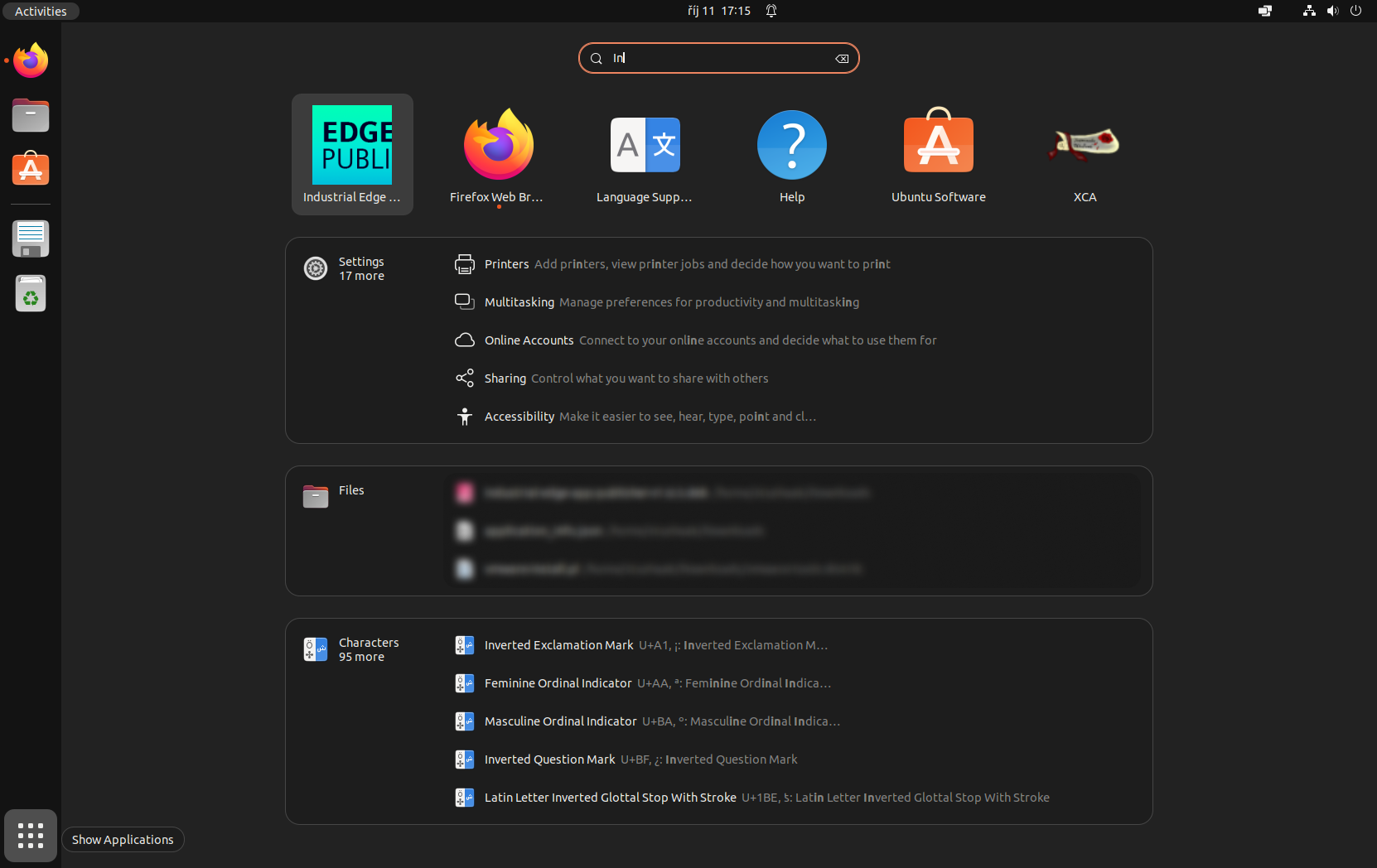Install required packages in development environment¶
After you complete section 4.2, the development machine will be a blank Ubuntu installation. You still need to install various tools and packages in order to develop for the Siemens Industrial Edge.
As a developer, you will require a development environment, such as Visual Studio Code or your own preferred tool.
You can find these tools in the Ubuntu Software Center. We recommend that you install Visual Studio Code from the software center.
Extensions for Visual Studio Code¶
We advise that you add a few extensions to Visual Studio Code. Please start the tool and open the Extension Manager by clicking on in the sidebar. Docker and Python are essential extensions for syntax highlighting. Please install both as shown in the figures Docker extension in Visual Studio Code and Python extension in Visual Studio Code.
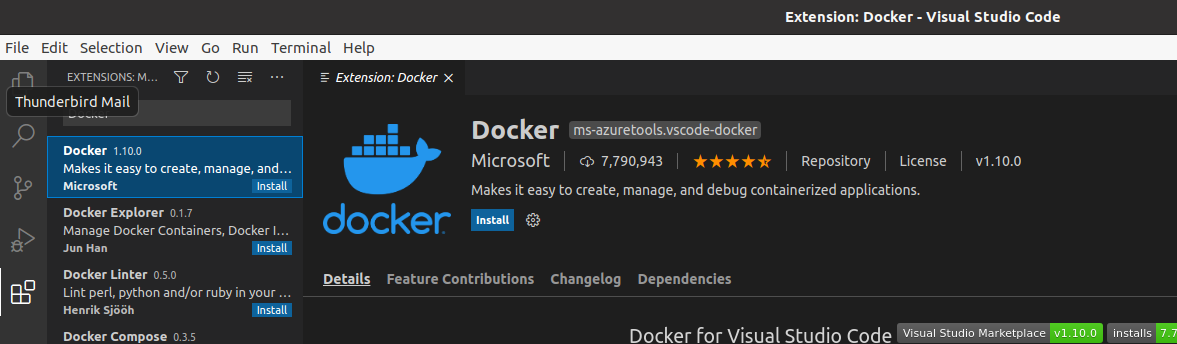
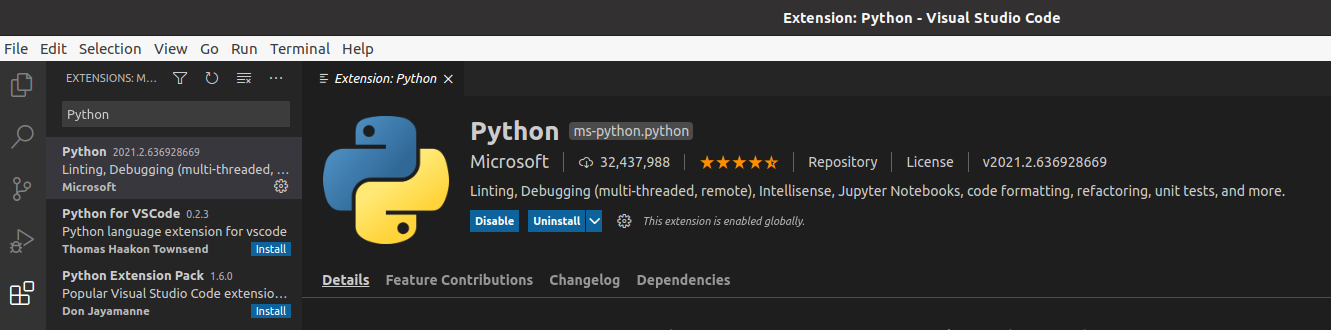
After the installation and configuration of the development environment, Docker needs to be installed with a minimum version of V18.09. In this guide we will use Docker V19.03. The following steps show the installation on Ubuntu. For other operating systems or further information, please refer to the official docker documentation.
Important
If you have a previous Docker version and want to upgrade, please uninstall that version before you instal a new version.
Docker installation steps¶
-
Execute the steps to 'Set up the repository' in the section 'Install using the repository'
-
Update 'apt' with
sudo apt-get update -
List all versions of Docker repo with
apt-cache madison docker-ce -
Install supported Docker version by replacing the version number in the command.
sudo apt-get install docker-ce=<VERSION_STRING> docker-ce-cli=<VERSION_STRING> containerd.io -
Configure Docker to be usable as a non-root user and to start automatically when the operating system starts. Please see the official documentation.
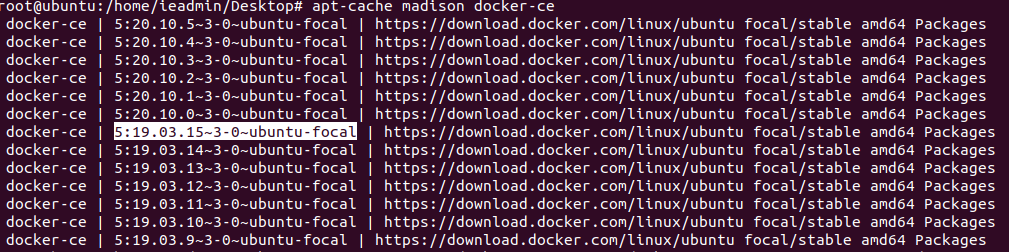
After the installation of Docker, the installation can be verified by using the command docker run hello-world. The result should look like the output in the figure Test of Hello World after Docker installation.
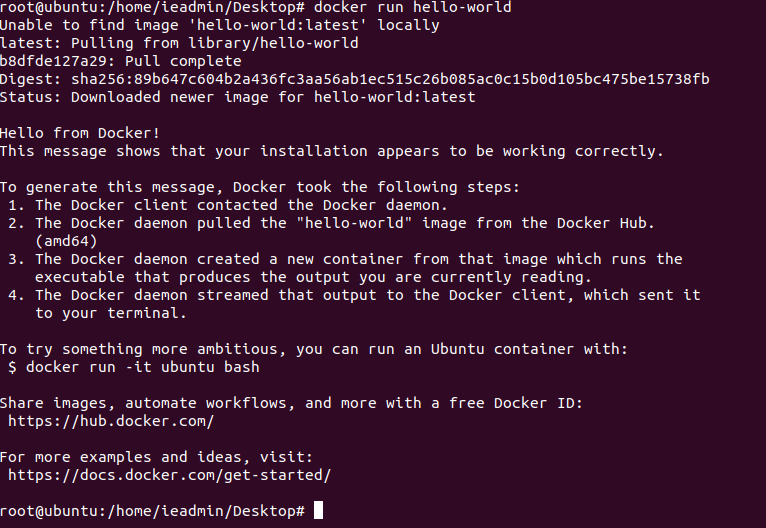
On Linux you must install docker-compose explicitly. On Windows and macOS, it is an integral part of Docker. For the Industrial Edge it is necessary to have a version of the docker-compose file between V2.0 and V2.4. To install docker-compose on Linux, please follow the steps below:
- Please check the released version from https://github.com/docker/compose/releases. The latest and stable version will be installed.
- Open a terminal and follow the installation steps for 'Install Compose' for Linux systems. You should change the '/usr/local/bin/' directory to '/usr/bin' as it is automatically part of the path variable. With '/usr/local/bin/' the path variable may have to be changed depending on the Linux distribution.
- Test the installation of docker-compose using
docker-compose -version

The example app also requires Python. First, check whether Python version V3.7.x or higher is already installed. You can check this with the command after the quotes python3 –version. If the command is unknown or the wrong version is installed, please update or install a newer version.
Many more useful tools are available that can support with Docker and Industrial Edge app development. A list of these tools is provided in section 6.1.
Industrial Edge App Publisher (IEAP) installation steps¶
Finally, the IEAP must be installed on the development machine. Copy the downloaded .deb package from the IE Hub to a folder on Ubuntu.
Install the package by executing the following commands:
sudo -s
apt-get update
apt-get install -f industrial_edge_app_publisher_xxx.deb
After the commands have been executed, the IEAP is successfully installed as shown in the console output. In Ubuntu you can also check it graphically as shown in the figure Graphical software overview in Ubuntu with IEAP.