Version screen¶
By clicking an app icon, the Versions screen of the app is opened.
The Versions screen consists of 1 table with 3 columns.
Each row is dedicated to a version of the Edge App.
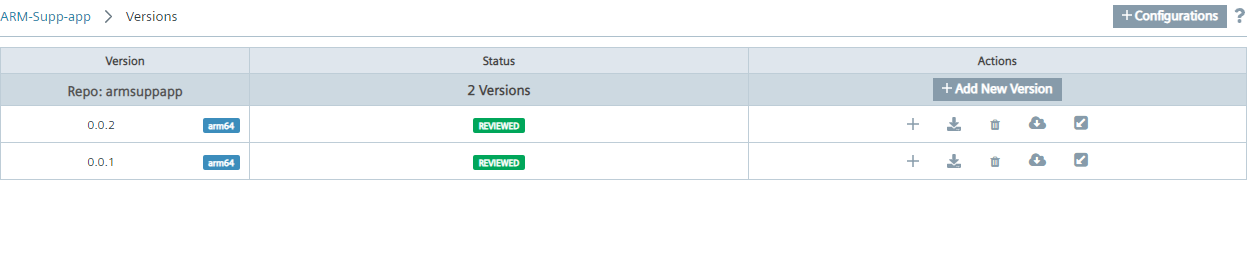
Click Configurations to configure the app.
Each column is explained below.
Version¶
The column Version shows the designation of the respective version with architecture.
NOTICE
Please use Industrial Edge App Publisher version <= 1.11.4 to create arm64 applications. Older version of Industrial Edge App Publisher for arm applications may not work properly.
Status¶
The following table shows the different entries that are possible for Status column.
| Status | Meaning |
|---|---|
 |
Click this button to create and export an .app-file of this version of your application to your local PC. This function is only available for Standalone Applications. |
| REVIEWED | The version is reviewed. |
| PENDING | The upload version job is in queue. |
| UPLOADING | The upload version job is in process. |
| FAILED | The upload version job is failed. |
| LIVE | The version is published to catalog. |
| OLDRELEASED | A live version is unpublished from catalog. |
| BEING_DELETED | The delete version job is in process. |
| DELETED | The version is deleted. |
Actions¶
The following table explains the actions you can take with the buttons in Actions column. Not all Actions are in available in every situation.
| Image | Function | Requirement |
|---|---|---|
| Create a new version, based on the docker-compose file of this version | - | |
| Download the docker compose file of this version in the `*.yml` file format | - | |
| Delete this app version | - | |
| Pull the image of this app version | This action is not available for Standalone applications Only available, if you have already uploaded the application to the IEM | |
| Export this app version from the Edge Management | This app version is available in the IEM | |
| Show the docker compose file of this app version. | Only available for `Standalone Applications` | |
| Import this version either to the `Catalog` or to the `App Projects` section in the Industrial Edge Management | This app version is not in the IEM Only available for `Standalone Applications` | |
| Open the app folder | - |