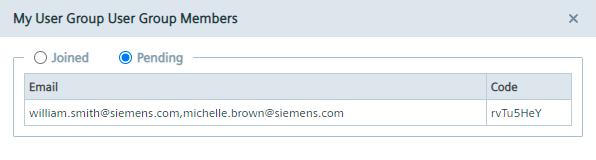Inviting users¶
After assigning an app to a group, you invite new users to the group and manage the list of invited users.
Procedure¶
-
From the drop-down list, select the group for which you want to invite a new user.
-
Click "Invite". The "Invite Members to join My User Group" screen is displayed.
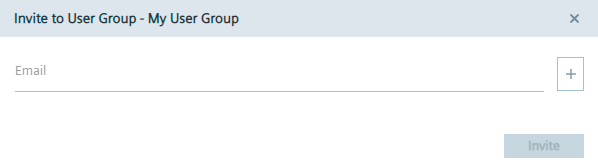
-
In the "Email" input field, enter the email address of the user you want to add to the group.
-
If you want to add more users to the group, click the
 icon.
The previously entered user is listed in the table.
icon.
The previously entered user is listed in the table.NOTICE
Deleting users If you want to delete a user from the group, click the
 icon for the required user.
icon for the required user. -
In the "Email" input field, enter the email address of the next user you want to add to the group.
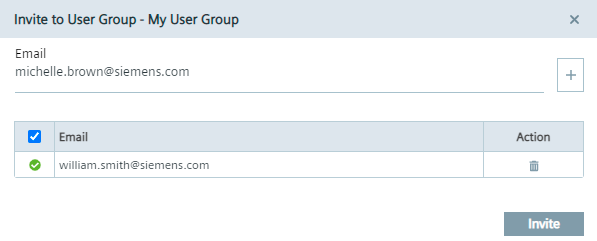
-
To add the listed users to the group, click "Invite". An invitation code is generated which you must send manually, if no email server has been configured, to the added users. The invited users then enter the invitation code in the "Sign up" screen when signing up to the Edge Device. After the users signed up to the Edge Device, you must approve the user requests under "Settings > Members". Once you have approved the user requests, the users are group members and can access the Edge Device. The apps are added to the group.
Invited members¶
When you click "Members", all joined and still pending members of the group are displayed.
To remove an user from the group, click the
 icon for the required user in the "Joined" user list.
When you click the "Pending" option button, all pending users and the specific invitation code are displayed in case of resending the code to the specific users.
icon for the required user in the "Joined" user list.
When you click the "Pending" option button, all pending users and the specific invitation code are displayed in case of resending the code to the specific users.