Adding an NTP server¶
A flawless operation of the Industrial Edge Management and Edge Devices require time synchronization of the Industrial Edge Management and Edge Devices. To properly synchronize the time on the Industrial Edge Management and Edge Devices, an NTP server is mandatory.
If you already have added an NTP server during the configuration of the Industrial Edge Management OS, you can skip this procedure.
Procedure¶
-
Click the
Systemtab.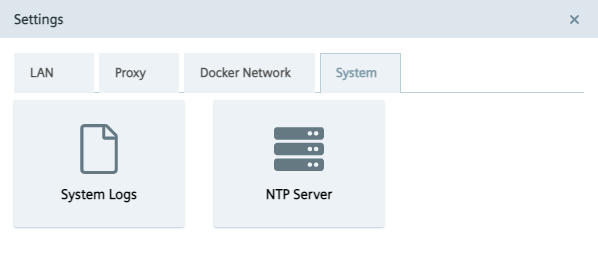
-
Click the
NTP Servertile. TheNTP Serverscreen is displayed.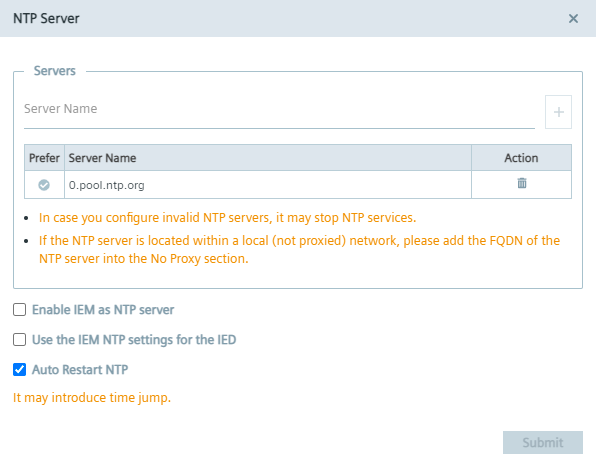 If you have added an NTP server during the configuration of the Industrial Edge Management OS, the NTP server is displayed in the server list.
If you have added an NTP server during the configuration of the Industrial Edge Management OS, the NTP server is displayed in the server list. -
If you have not added minimum 1 NTP server or you want to add an other NTP server, enter the NTP server in the
Server Nameinput field. -
To add the NTP server, click the plus icon. The NTP server is added to the server list.
-
By clicking the
 icon, you select the NTP server as preferred NTP server which signals the NTP service to always select this NTP server as synchronization source, in case the server is available.
Preferred NTP servers are marked with
icon, you select the NTP server as preferred NTP server which signals the NTP service to always select this NTP server as synchronization source, in case the server is available.
Preferred NTP servers are marked with
 .
. -
By selecting the
Enable IEM as NTP servercheck box, the NTP services in the IEM serve as an NTP server for other NTP clients, for example Edge Devices. This option removes the dependency that an NTP server must be configured in the local automation network and serves Edge Devices which cannot access any global or local servers within the local network. -
By selecting the
Use the IEM NTP settings for the IEDcheck box, Edge Devices that are getting connected to this IEM use the same preferred NTP server for time synchronization.NOTICE
Selecting NTP server You can just select either the
Enable IEM as NTP serveror theUse the IEM NTP settings for the IEDat the same time. -
By selecting the
Auto Restart NTPcheck box, the automatic restart of NTP services is enabled. By default, theAuto Restart NTPcheck box is enabled. If, due to any kind of reason, NTP services in the IEM have stopped and theAuto Restart NTPcheck box is enabled, the NTP monitoring service will automatically restart the NTP services.NOTICE
Data loss due to leap in time If NTP services in the IEM have stopped and the automatic restart of NTP services is enabled via this option, a leap in time might occur after automatically restarting NTP services. Be aware that time series based applications might be affected by this leap in time resulting in losing data. If you do not want this risk of losing data, disable the
Auto Restart NTPcheck box. -
Click
Submit.