Enabling app developer mode¶
For all installed apps on the IED, Docker assigns random ports to the app's container. Users can access these apps using the assigned ports (without app developer's knowledge). Via the app developer mode, only app developers can access these random ports, if this mode is enabled. If the app developer exposes any specific port for an app's container, the app developer mode will be enabled for a limited time. After the limited time has passed, the app developer mode will be disabled again and the port will be no longer accessible.
This section describes the procedure for enabling and using the app developer mode for debugging, diagnosing and modifying an installed Edge App.
Procedure¶
-
In the "Settings > System" screen, click the "App Developer Mode Settings" tile.
The "App Developer Mode Settings" screen is displayed.
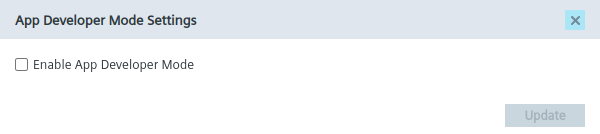
-
Select the "Enable App Developer Mode" check box.
-
From the "Expiry Time (Hours)" drop-down list, set the time for the app developer mode to be enabled.
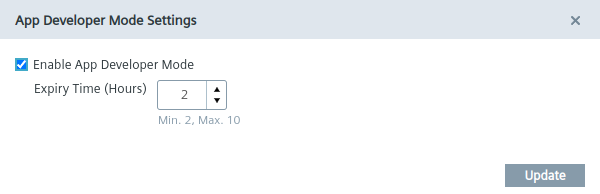
The maximum enabled time is 10 hours, the minimum time is 2 hours
-
Click "Update".
The "App Developer Mode" menu item is available in the navigation menu.
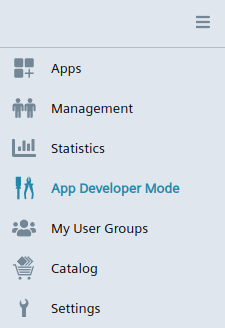
-
In the navigation menu, click "App Developer Mode".
The "App Developer Mode" screen is displayed. When you have installed apps on the Edge Device from a project or from a group which you own respectively from a group with the according permissions in which you are invited, these apps are displayed as tiles.
-
To access the debug tools, click the tile of the required app.
The debug screen of the app is displayed.
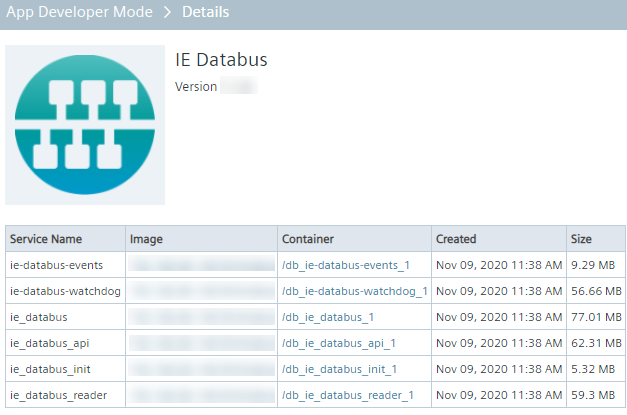
The debug tools screen has a list of services, images and containers. Clicking on an image name of a service displays information about the image including various parameters that you specified when you have added the services during the creation of the app in the IE App Publisher. Clicking on the container name displays the information about the container. The "Stats" tab lists information about the resource usage and other statistical information. The "File system changes" tab provides information about changes to the file system.
-
Click "Advanced View". The "Advanced View" screen is displayed.
Get more visibility into the containers running on a dedicated host. Advance view offers features like port forwarding, interactive terminal access, file upload to mounted volumes and viewing live logs

-
Once you have enabled the app developer mode, you can renew the activation time by clicking again the "App Developer Mode Settings" tile under "Settings > System".
-
Select the "Renew Expiry Time (Hours)" check box.
-
Set again the time for the app developer mode to be enabled and click "Update".
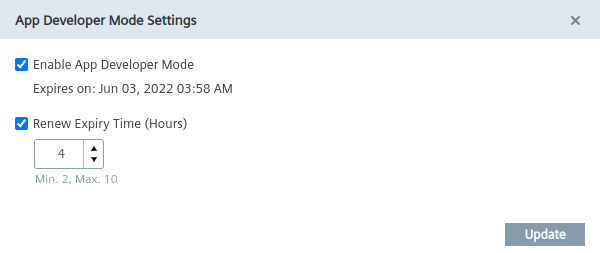
The original expiry time is removed and the new expiry time will be applied.
NOTICE
App developer mode (Advance View) Enabling advanced view allows all users with access to the app to potentially compromise the data specific to the app. It is the app developer's responsibility to ensure the confidentiality, integrity, and availability of this data.
NOTICE
Disabling app developer mode To disable the app developer mode, unselect the "Enable App Developer Mode" check box and click "Update".