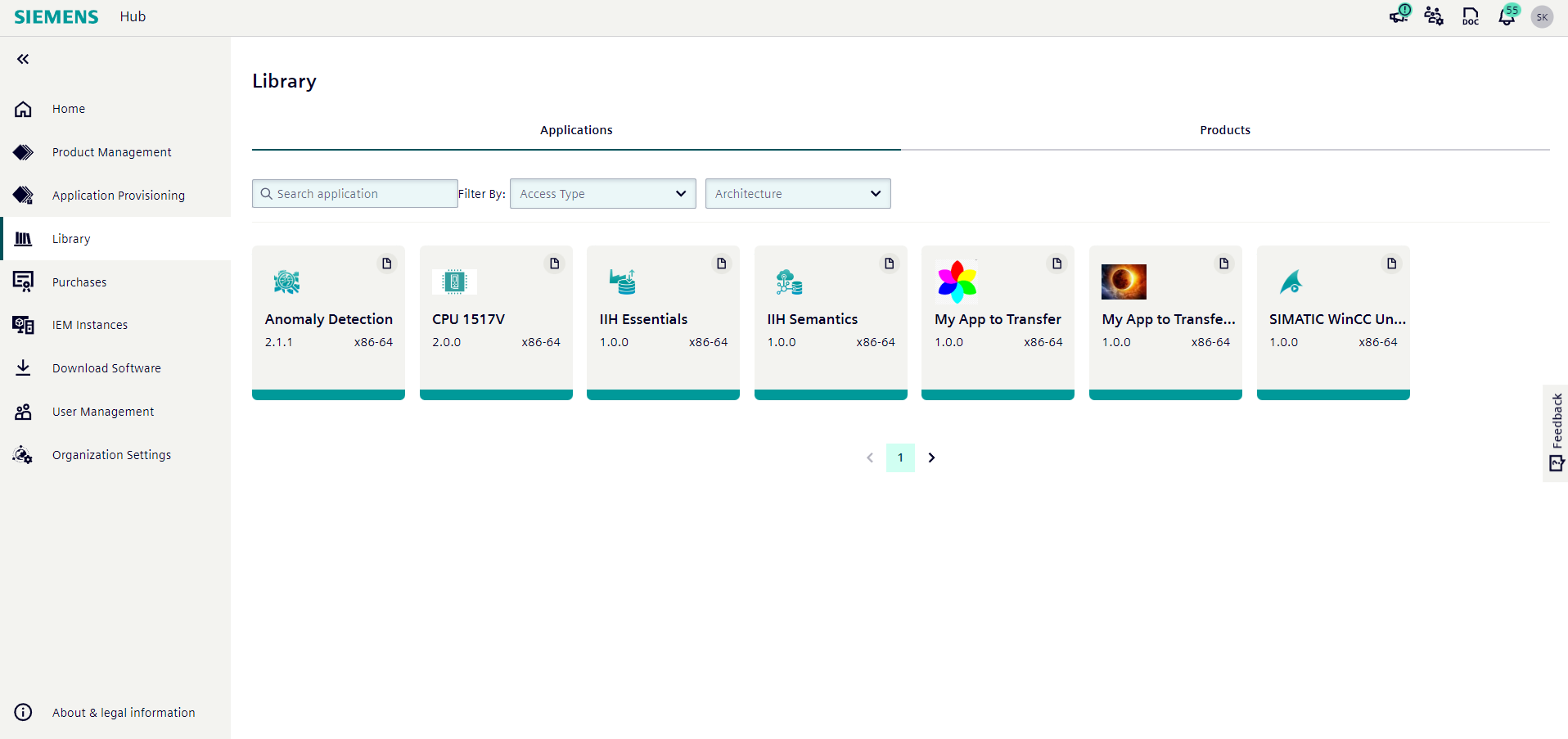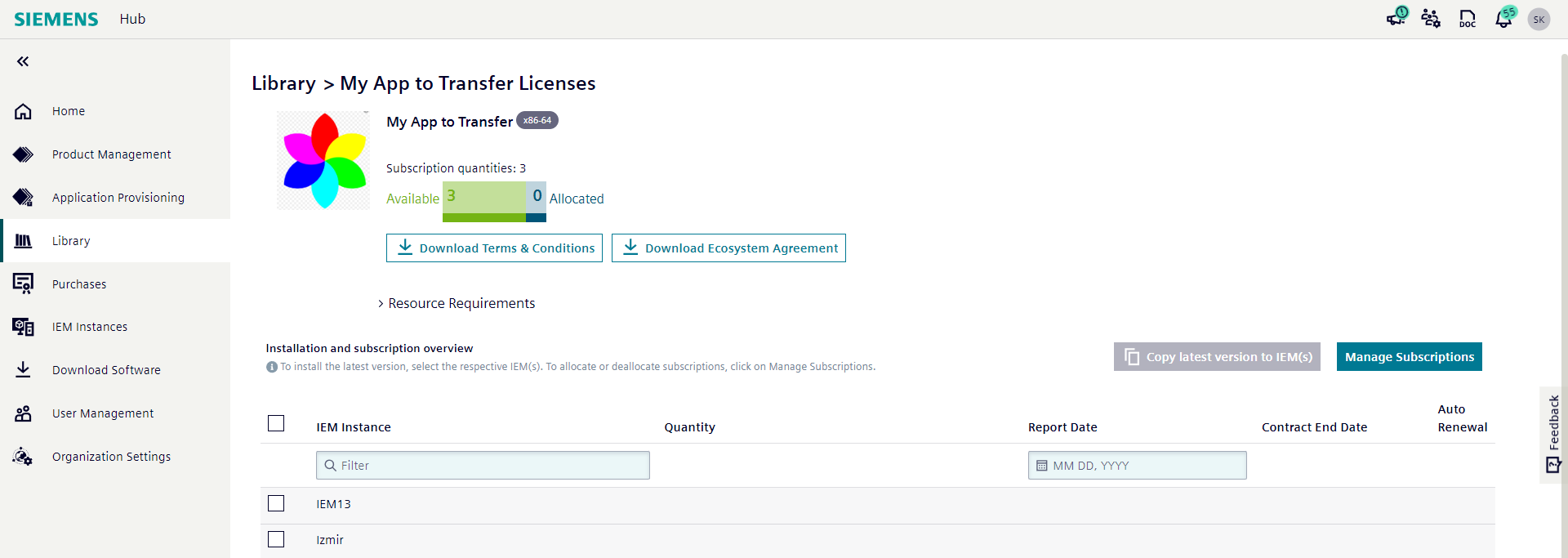Hub to Hub transfer¶
To transfer an app from one Hub to another, Hub-to-Hub credits must be purchased from the IE Marketplace.
1 credit for the application provider equals 1 license for the recipient hub.
The credits are not per app and can be used for as many apps and as many hubs as providers want.

NOTICE
If the application provider makes the application available to another hub, that application cannot be onboarded to the IE Marketplace.
Prerequisites¶
- There are transferable apps.
- At least 1 Hub-to-Hub credit exists.
-
Applications must be in
internal use onlystate and they must be at least inpublicly releasedversion.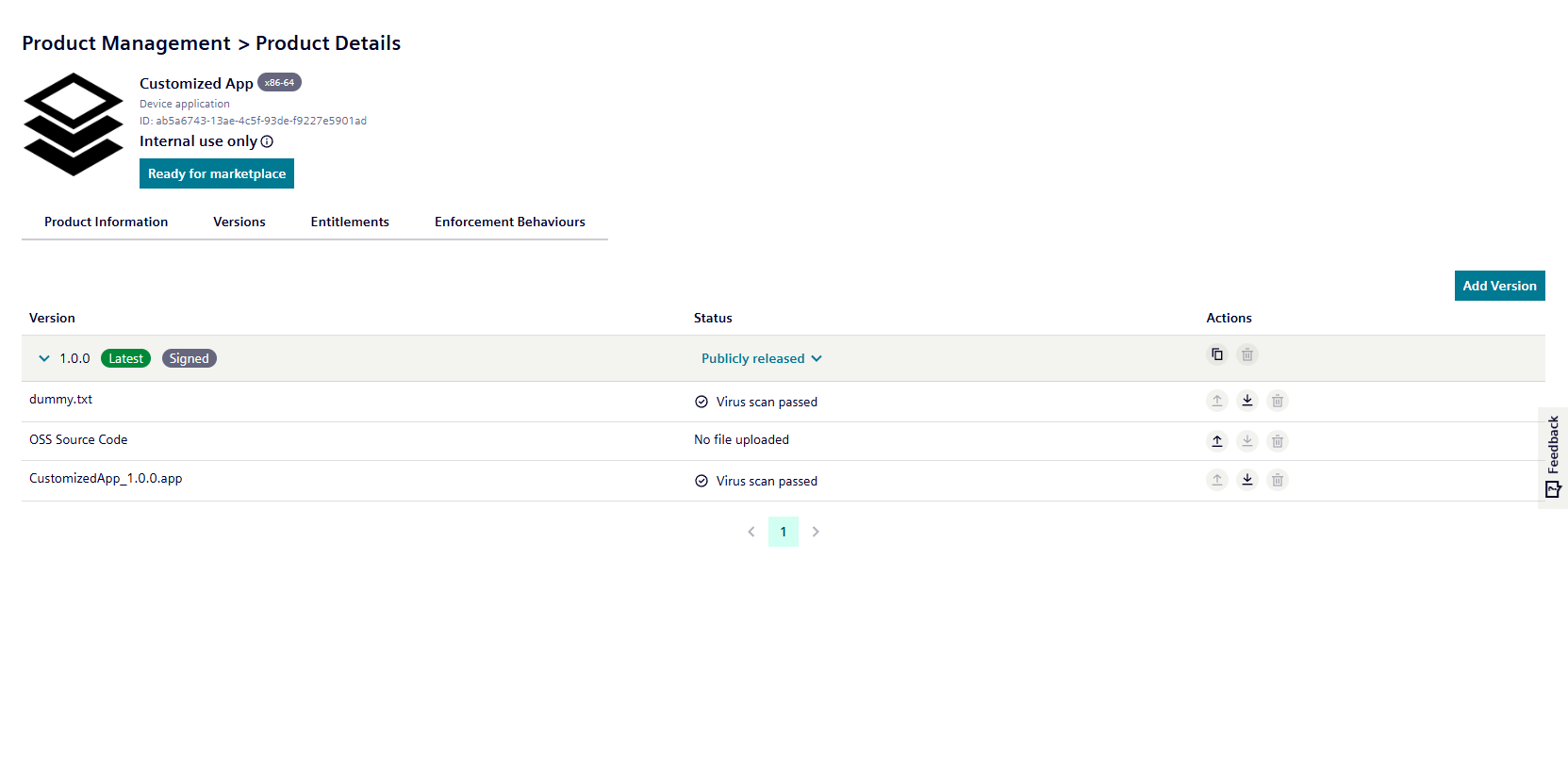
Procedure¶
If there is a transferable app, it will be listed in the App Provisioning menu:

App Provider can upload one custom terms and condition (custom T&Cs) per application. This is a one-time operation, it cannot be deleted/updated. It also cannot be uploaded after a provisioning has been done.
If custom T&Cs are not uploaded, by default the Ecosystem Agreement is shown to the recipient hub. The recipient hub must accept either the custom T&Cs or the Ecosystem Agreement in order to begin using the application.
NOTICE
Virus scanning is performed when a T&Cs file is uploaded. If a virus is found in the document, provisioning will be disabled. In this case, please contact IE support team.
To provision an application, hub name, message, and number of licenses are required, recipient email is optional. If left blank, everyone in the provisioned hub will receive an email.
Provisioning is at the application level. Once an app is provisioned and accepted by the recipient, the latest publicly released versions are always available for immediate and automatic use by the recipient. Once provisioning is accepted, the recipient has one year of usage rights.
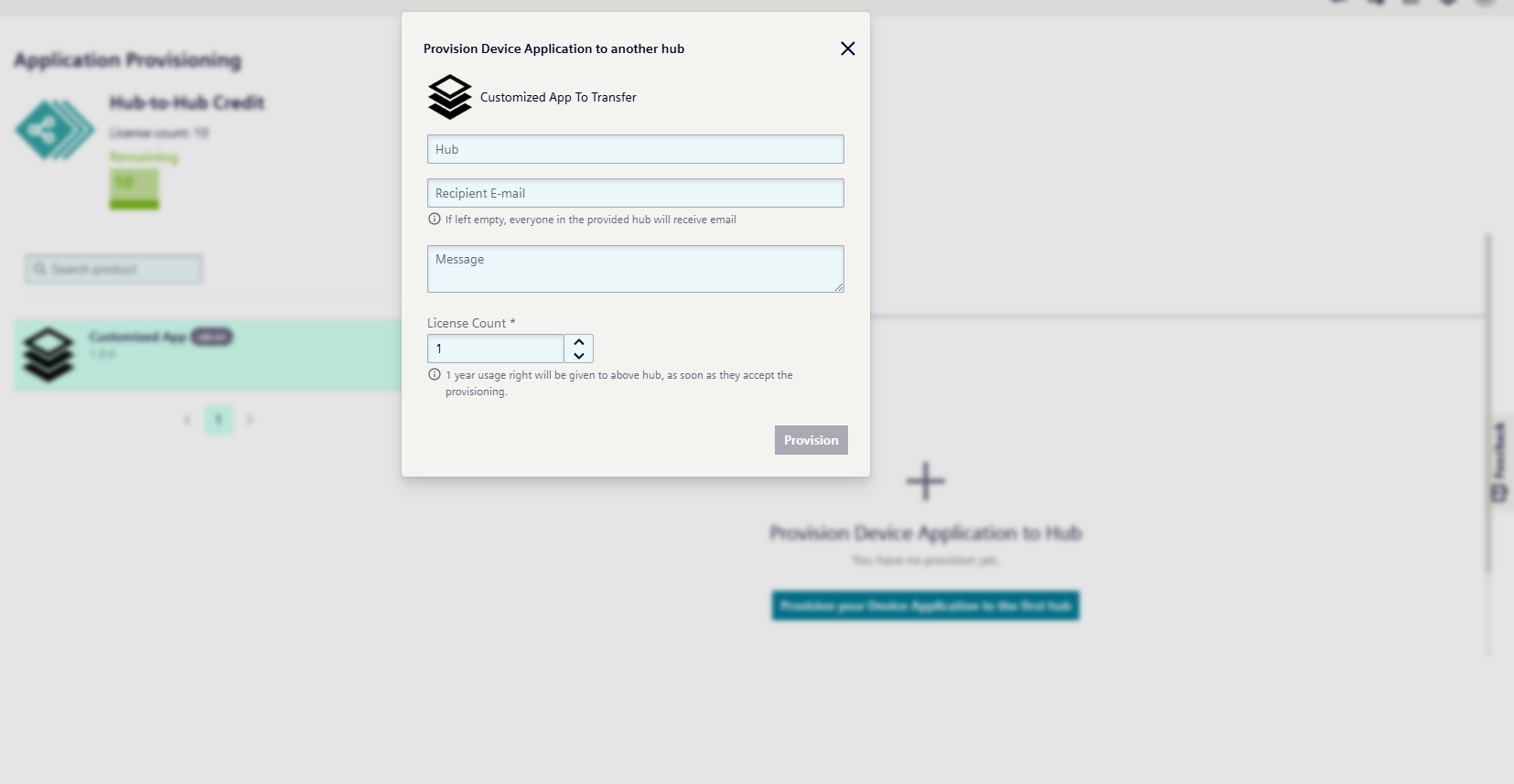
Provisions can be viewed in a table per application.
Details of the Provisioning can be viewed in this table.
Messages can be viewed by clicking on the envelope icon.
If the approval status is Rejected and Pending Approval, it can be deleted.
Once accepted, it cannot be deleted.
Also, once it is accepted, the expiration date will be set as the acceptance date plus 1 year.
Every year the app provider has to submit the app if they want to.
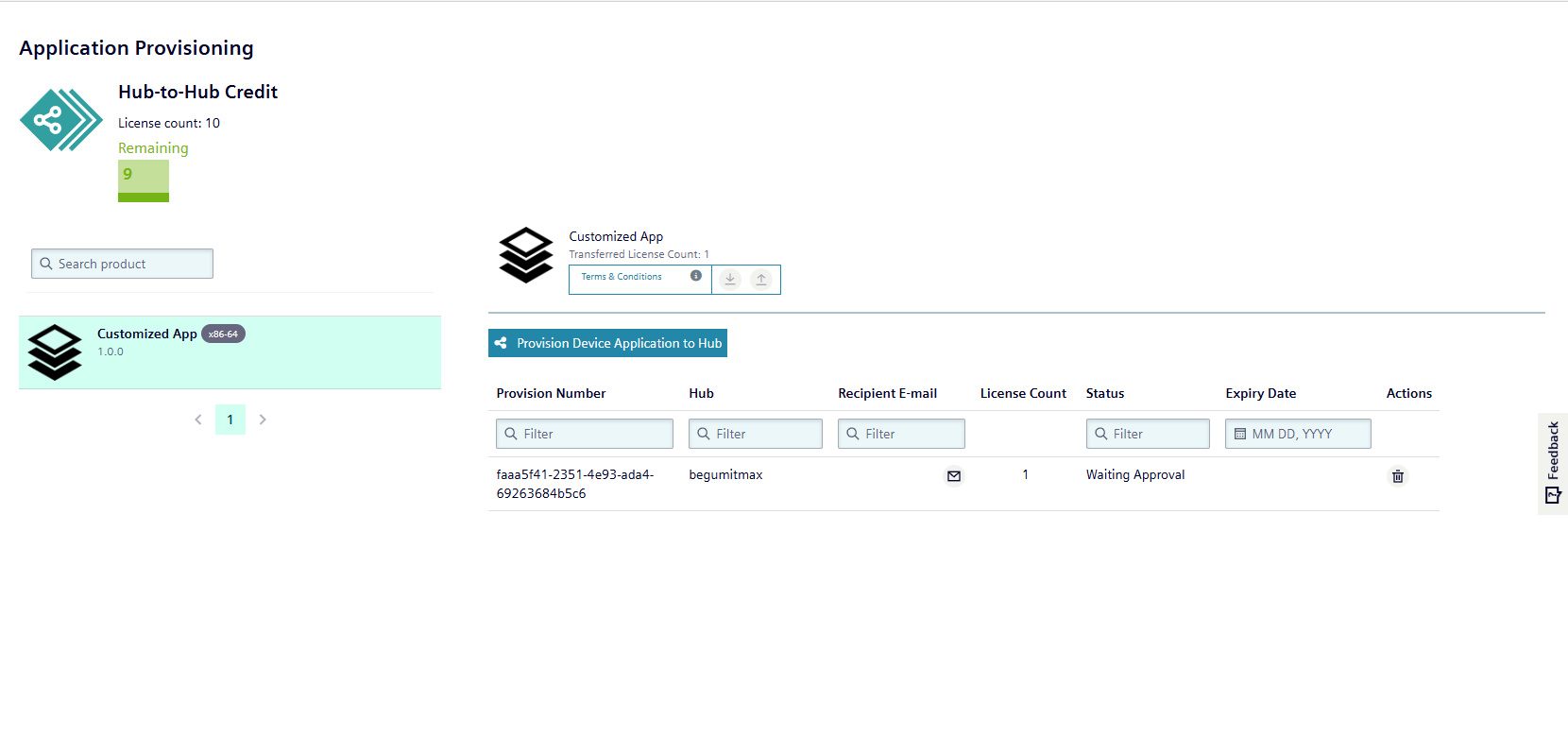
An e-mail and notification are sent to the recipient hub. In the Library menu, the Approval List button appears to view the provisions to accept/reject.
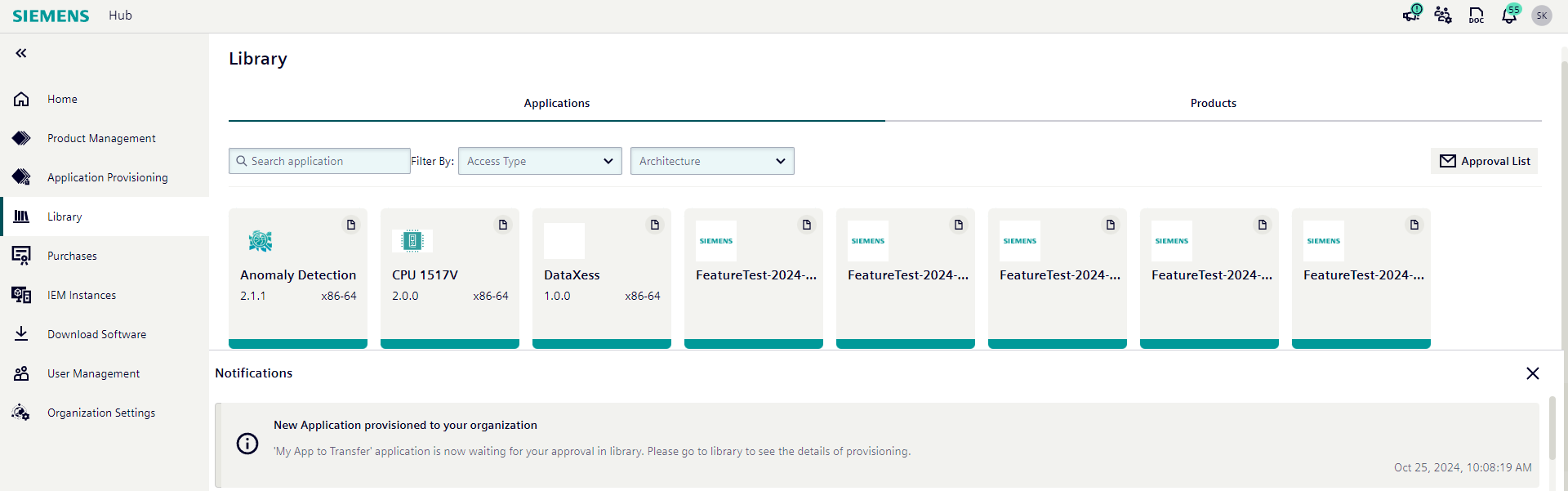
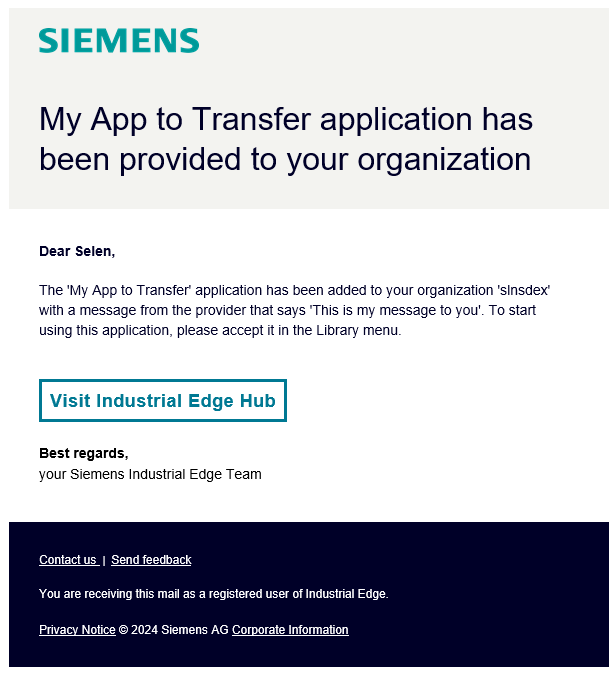
In order to accept the application, you must first accept the Ecosystem Agreement by Industrial Edge and T&Cs by the app provider. By clicking on the signature icon, Ecosystem Agreement and the T&Cs can be downloaded and accepted. If there is no T&Cs by the app provider, you just have to accept the Ecosystem Agreement by Industrial Edge.
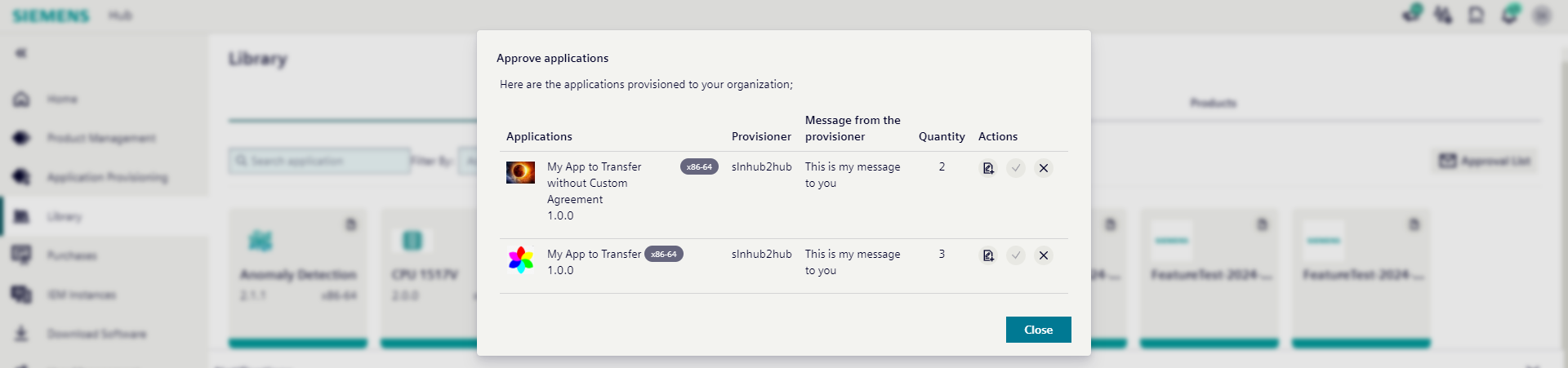
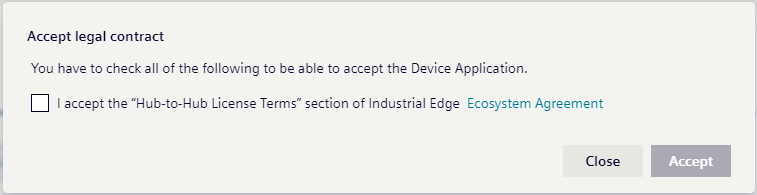
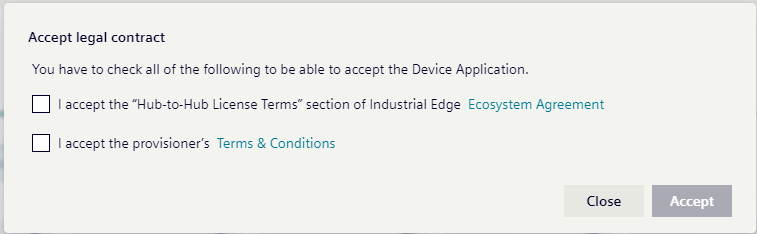
Once provisioning is accepted, the application will appear in the library as a normal application. After clicking on the application, the subscription overview will be visible with the given number of licenses per application provider. Subscription allocation/deallocation can be done like a regular application. It can be copied to any IEM.
Ecosystem Agreement by Industrial Edge and T&Cs by app provider can be downloaded within the application detail page.