Editing file-based log settings¶
The file-based log settings can be configured directly on the device or in the device settings.
Procedure¶
-
Navigate to the
Device overviewpage.NOTICE
Make sure you have switched to the new UI.
-
Click on a device you want to manage the log settings for.
-
Click
Settingsto navigate to the settings page of this device.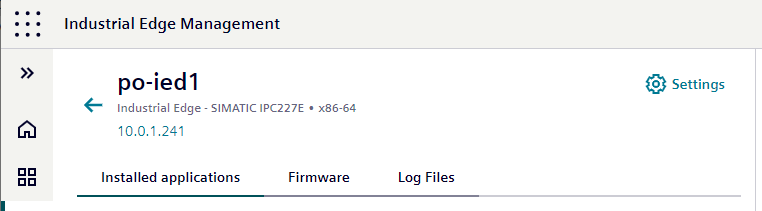
-
Open the
Logschapter to change the settings. The log settings are displayed.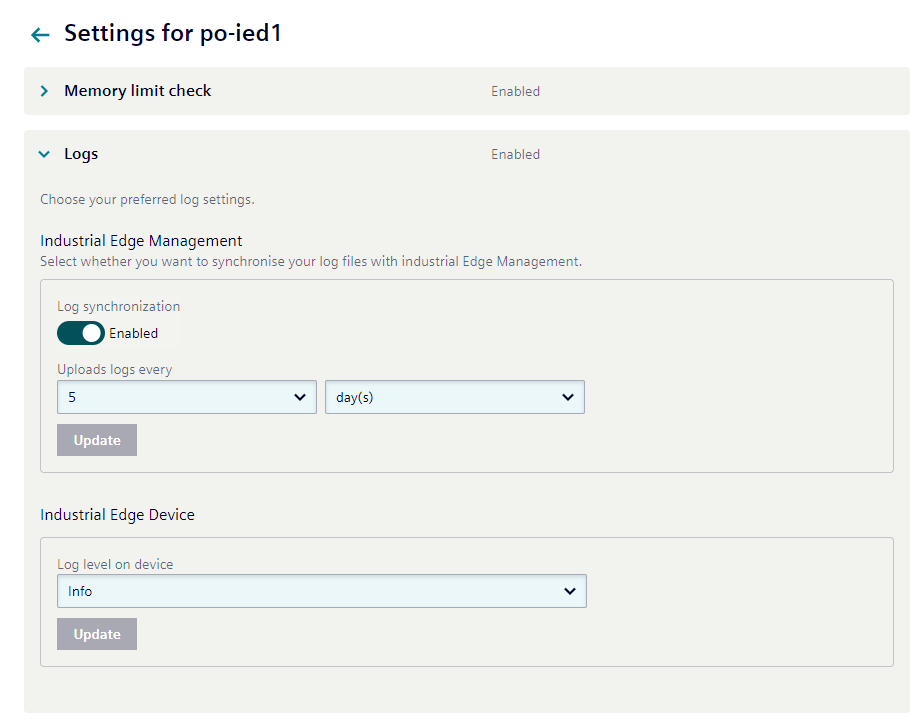 To change the
To change the Log level, select the desired one and clickUpdate. To change the frequency of log file uploads, select a preferred value and unit of measurement and clickUpdate. You can also disable log file upload to Industrial Edge Management by disabling theLog synchronization. This is useful if you are using the log streaming feature.
NOTICE
-
Log file transfer only supports the Industrial Edge Management as the central destination. By default, Edge devices are configured to send their log files daily, with info being the default log level for devices.
-
There are several reasons for changing device log settings in Industrial Edge Management, including efficiency. Managing log settings from a centralized platform eliminates the need to access each device individually, including logging in and navigating to the settings page.
-
To be able to edit the device settings, you must meet at least one of the following criteria:
- You are the creator of the device
- You have the
Adminrole - You have the
DeviceOwnerrole