Download device logs¶
You can download the device logs directly from the Web UI of the Industrial Edge Device or from the Industrial Edge Management. Here are two methods for downloading the logs from the Industrial Edge Management.
-
Navigate to the
Device overviewpage.NOTICE
Make sure you have switched to the new UI.
-
Open the quick actions by clicking on the tree dots of the device you want to download the logs from and click on the
Logsentry.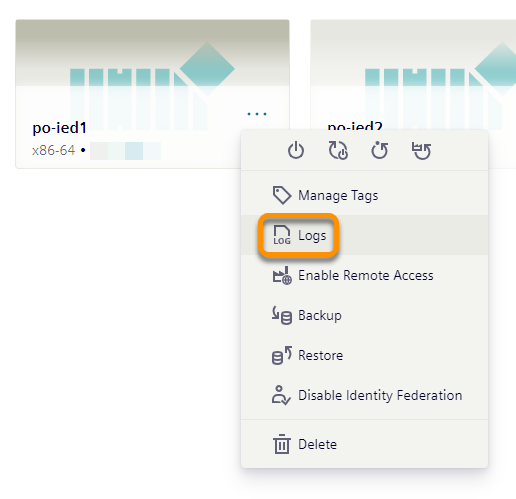
-
The download wizard opens and reads all available log files from the devices for download.
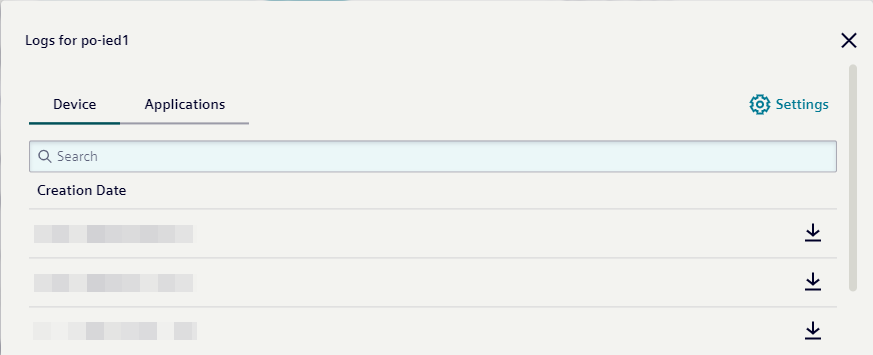
-
Select the log file you want to download and click on the download icon.
-
Navigate to the
Device overviewpage.NOTICE
Make sure you have switched to the new UI.
-
Click on a device you want to download the logs from.
-
Click on the
Log filestab to read all available log files from the device for download.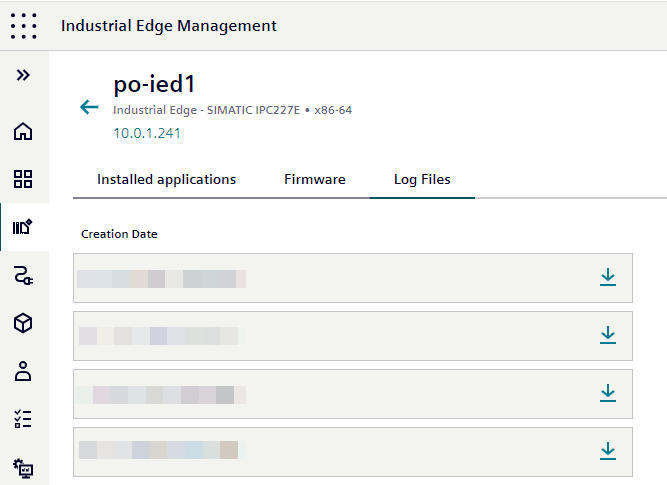
-
Select the log file you want to download and click on the download icon.
NOTICE
You have to be the creator of the device or you have to have the DeviceOwner role assigned to be able to download application logs from within the Industrial Edge Management.