Platform settings¶
Device backup storage location¶
The detailed description on how to manage the storage location can be found in Configuration of backup storage.
Device relocation¶
In this section, devices from an Industrial Edge Management OS (IEM OS) can be imported. This procedure is subject to various prerequisites described in Relocating Edge Devices.
Data collection¶
Modifying data collection consent¶
Upon the first login to the Industrial Edge Management, the admin will be presented with a data collection consent prompt. This preference can be modified at any time thereafter.
Follow these steps to view or modify the data collection consent preference:
-
Navigate to
Settingspage: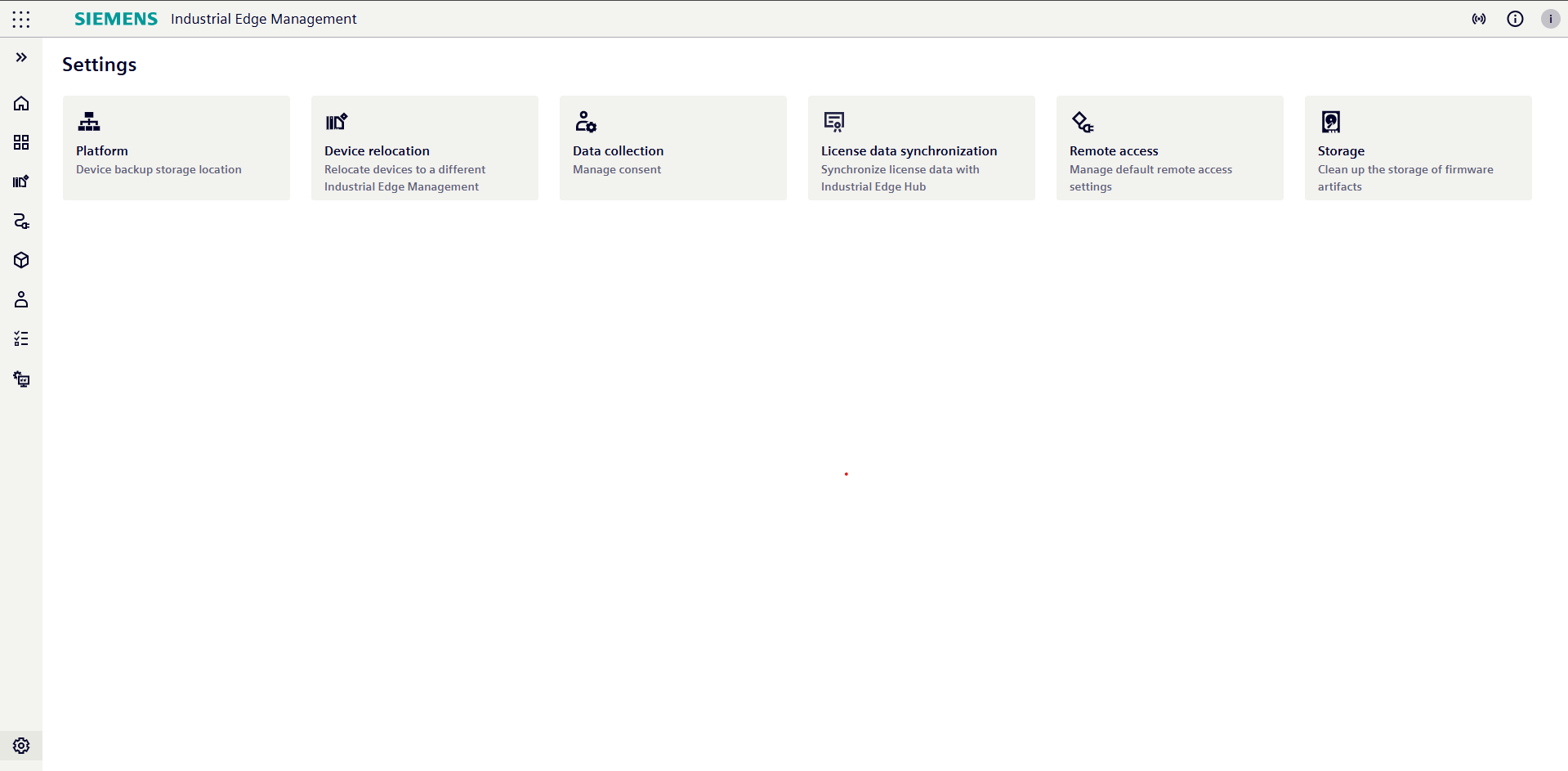
-
Click on
Data collectionto access your consent settings:- To opt in to optional data collection, select the
Agreeradio button and clickUpdate - To opt out of optional data collection, select the
Declineradio button and clickUpdate
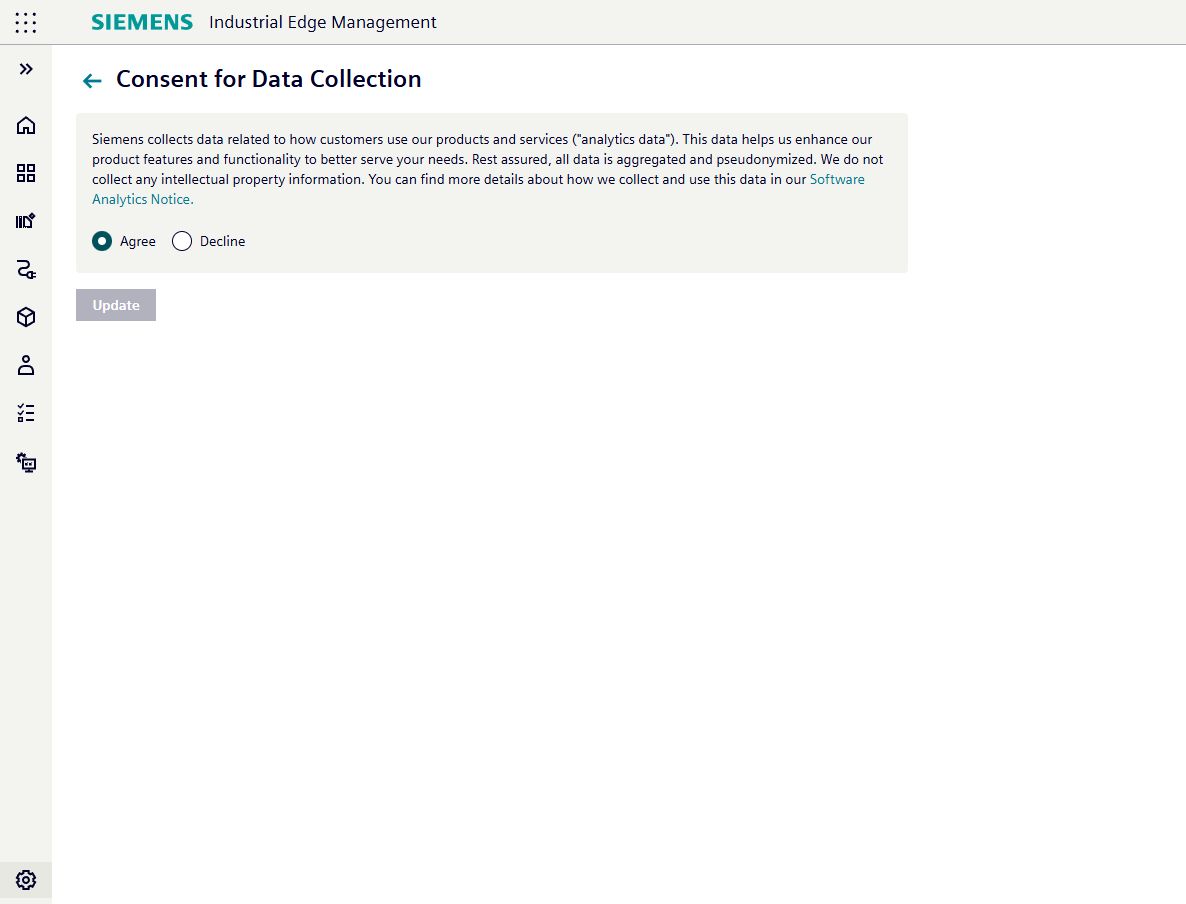
- To opt in to optional data collection, select the
Storage¶
The Storage menu provides the capability to manage the storage of firmware artifacts.
Firmware storage management is not available in the IEM Cloud offering, as the firmware image repository is centrally managed within the cloud infrastructure.
Follow these steps to access the storage menu:
-
Navigate to
Settingspage: -
Click on
Storage: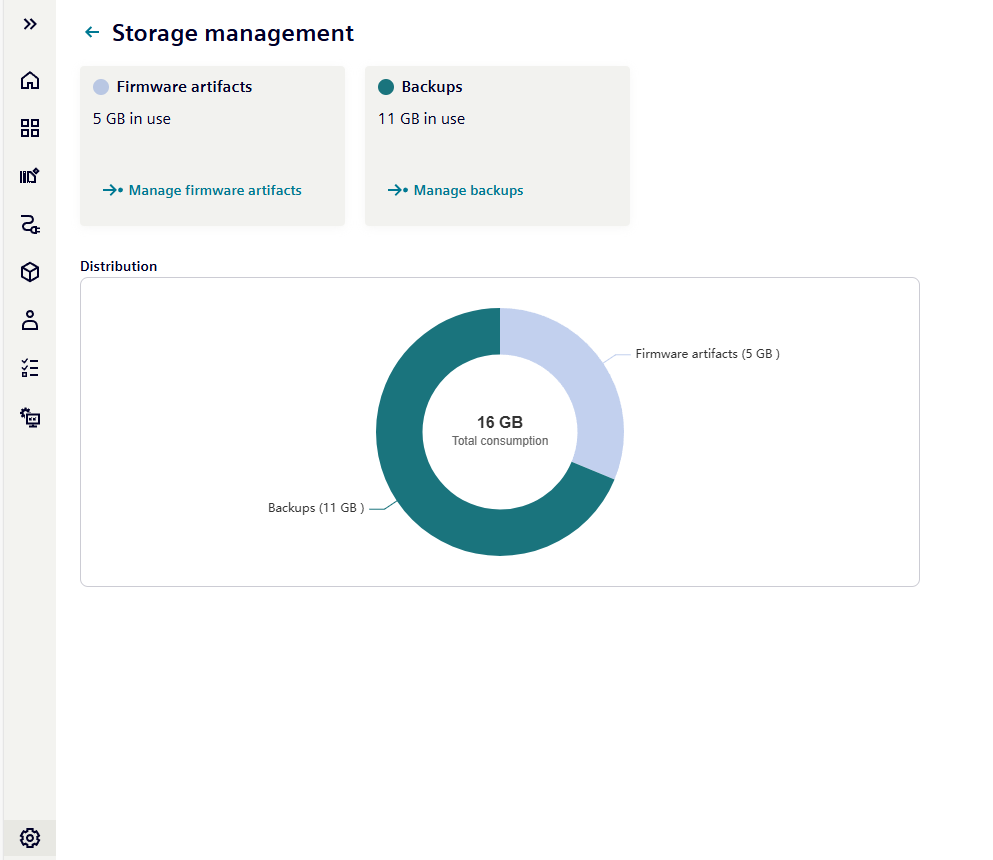
A detailed description for the Storage management can be found in Storage Overview.
Expiration time¶
This section allows you to configure the default expiration time for device connection sessions. The expiration time setting affects new connections established with remote devices.
Modifying expiration time¶
Follow these steps to view or modify the Expiration Time preference:
-
Navigate to
Settingspage: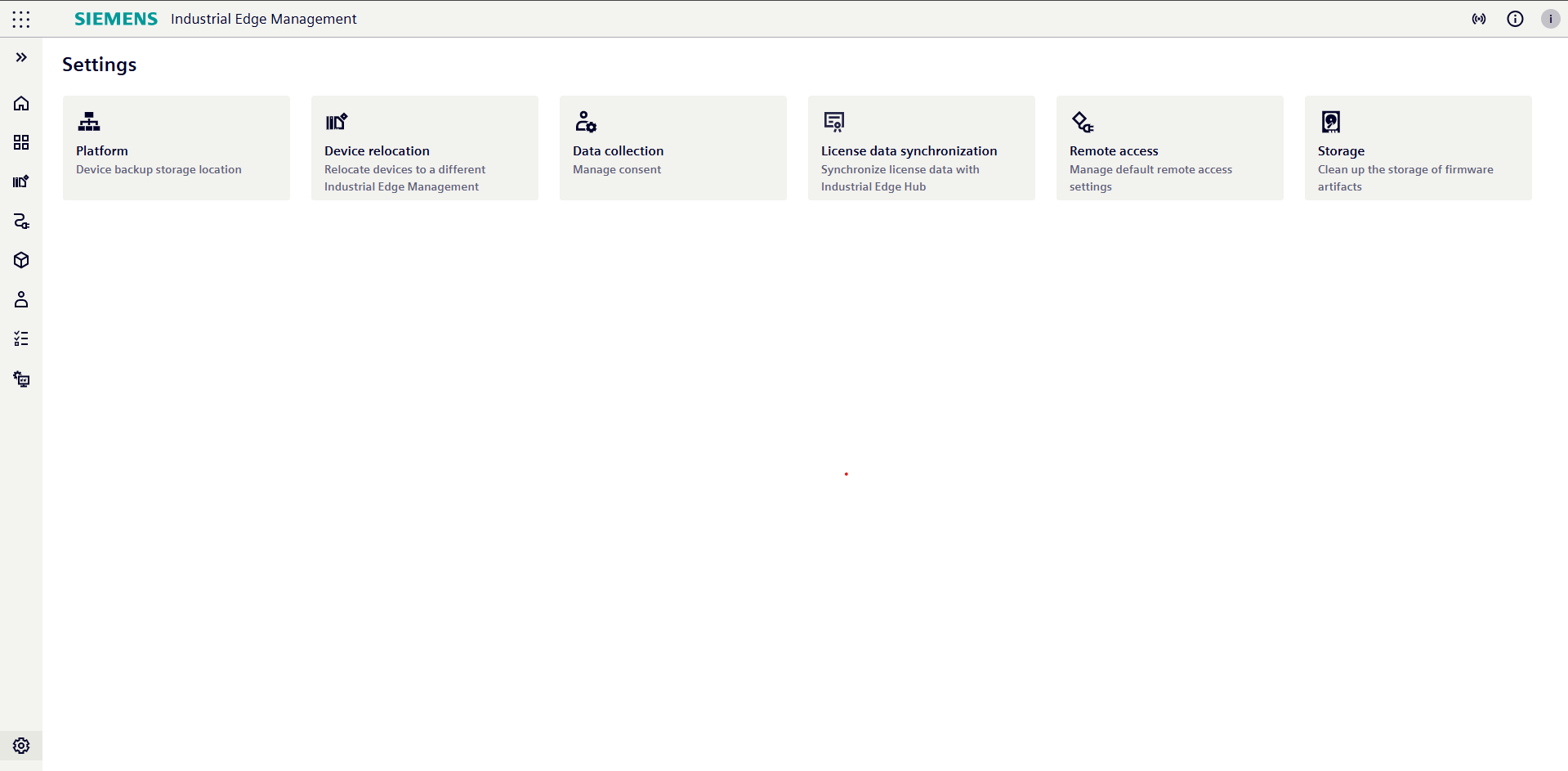
-
Click on
Remote accessto access your Expiration Time settings: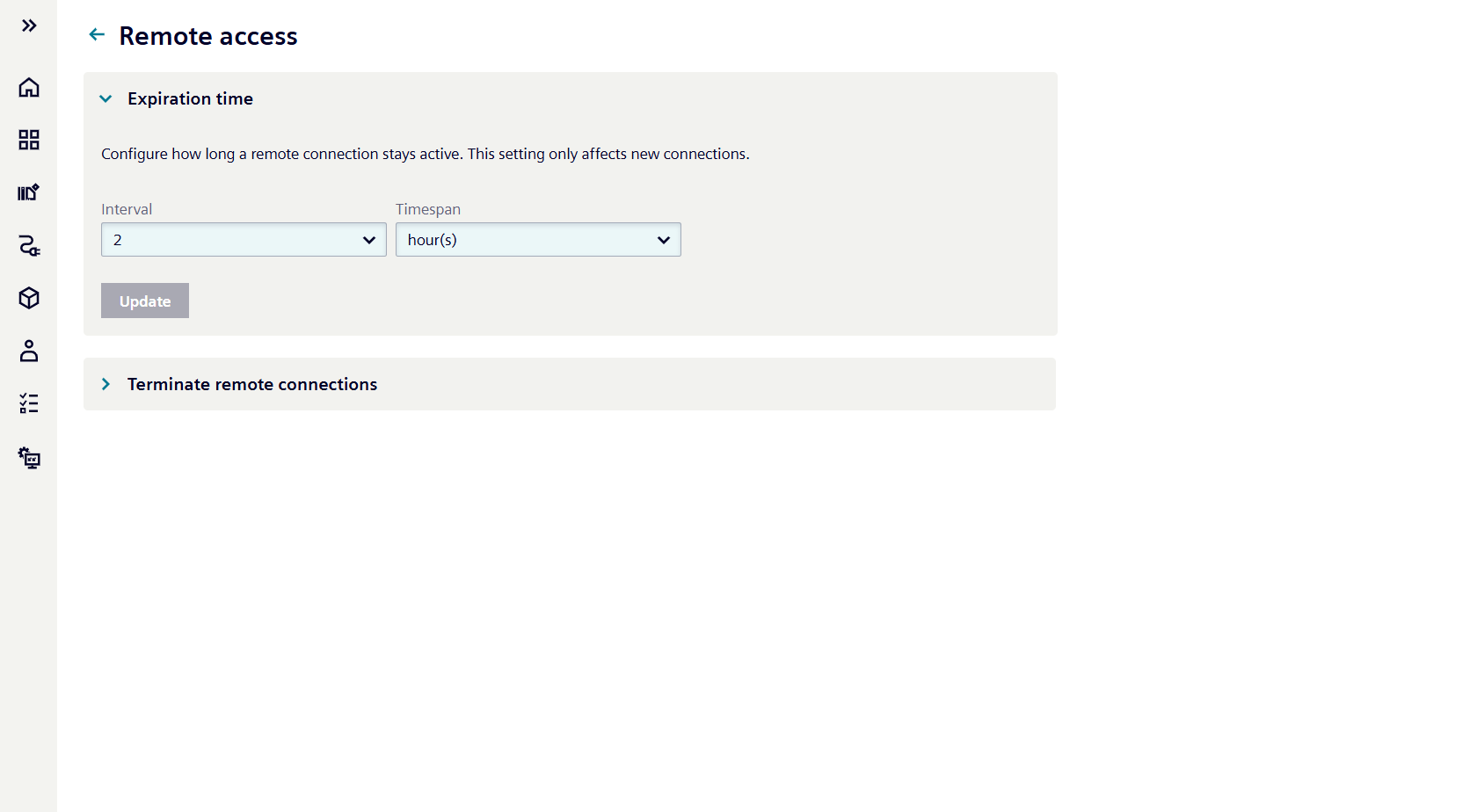
To modify the expiration time:
- Select the desired time unit from the first dropdown menu
- Choose the specific duration from the second dropdown menu
- Click the "Update" button to apply the changes
Available time intervals:
- Hours: 1 to 23
- Days: 1 to 6
- Weeks: 1 to 4
Terminate all remote connections¶
This section displays the current number of active remote device connections and provides the option to terminate all active connections.
Terminating all active connections¶
-
Navigate to
Settingspage: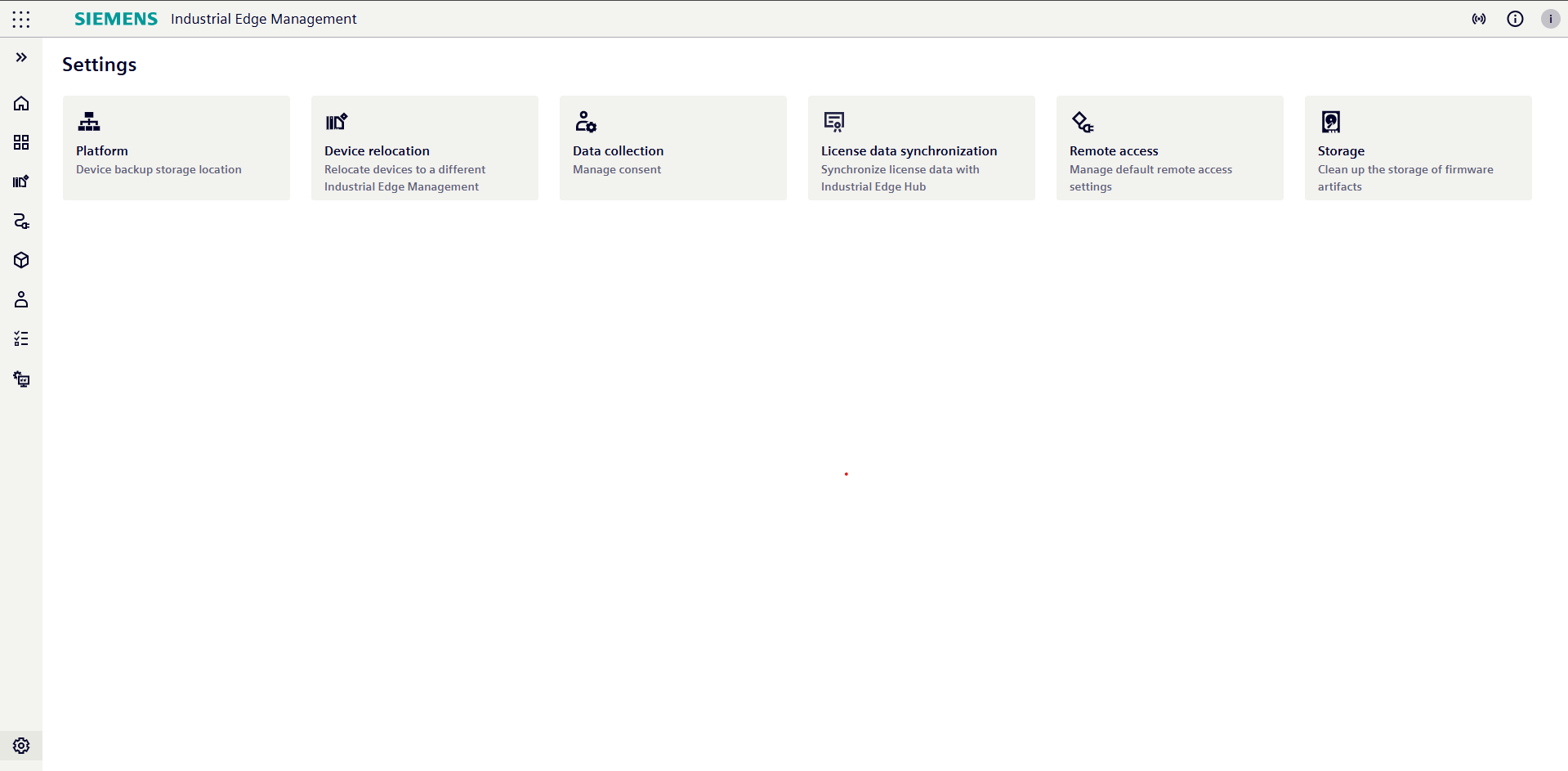
-
Click on
Remote accessto access the option to terminate all active connections: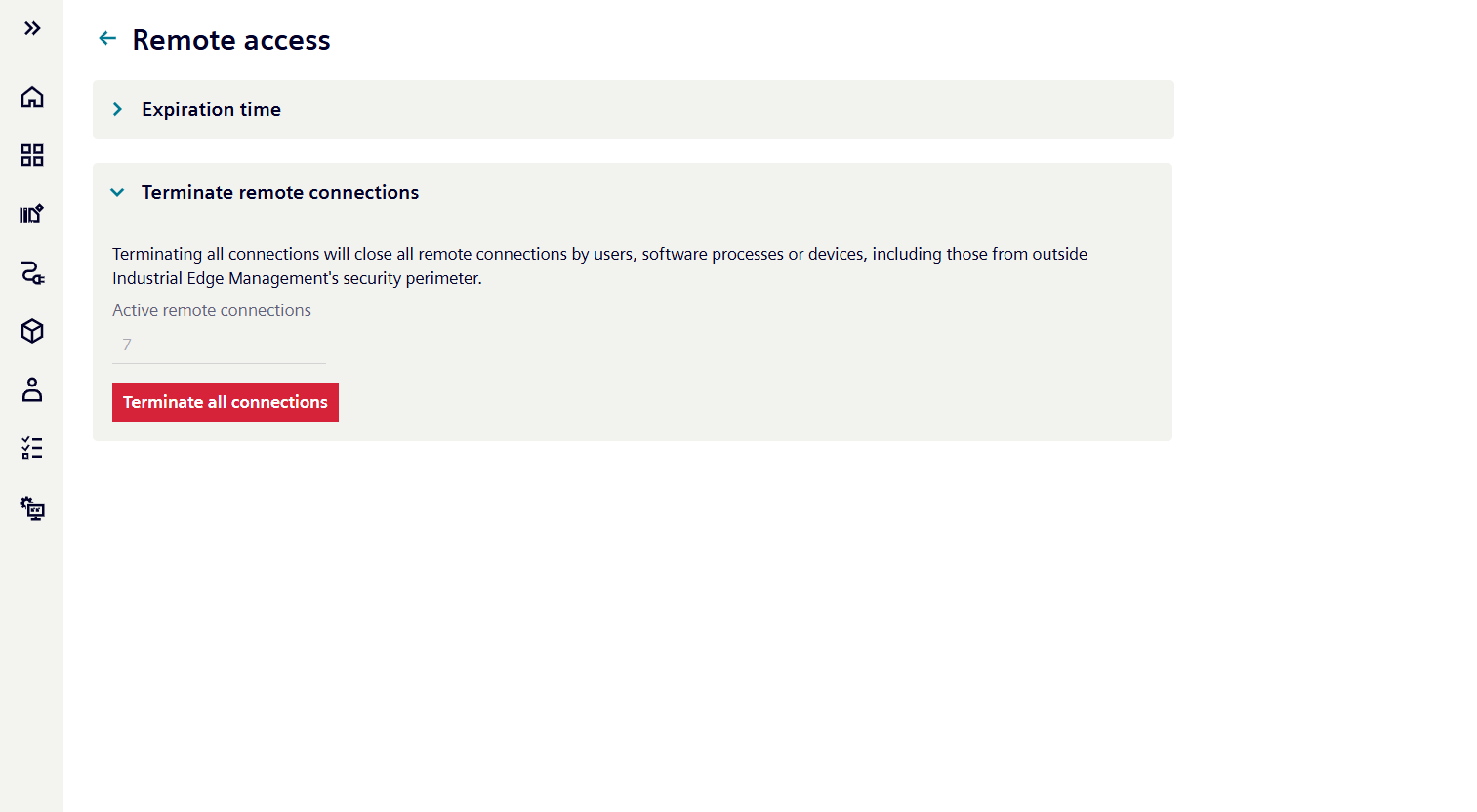
-
Click on
Terminate all connectionsto initiate the termination process for all active remote connections.
Termination Process¶
The termination process occurs gradually, with connections being closed sequentially.
NOTICE
- The process continues until all connections that were present at the time of initiating the termination have been closed.
- Terminating an active connection with unsaved changes may result in the loss of configuration data.