Sign up with configurated email server¶
To sign up to an Edge Device, the owner of the Edge Device, or users with the according permissions, must invite you to access the Edge Device. Depending on whether or not the admin of the IEM, in which the Edge Device is connected to, has configured an email server in the Admin UI, the procedure to sign up to the Edge Device differs.
With a configured email server and after you have been invited to access the Edge Device, an invitation code is generated automatically and sent to you which you need to sign up to the Edge Device.
Requirements¶
You have received an invitation code to sign up to the Edge Device.
Procedure¶
-
Open the Edge Device UI by entering the IP address of the Edge Device in the HTPPS protocol into an Internet browser.
-
Accept the privacy warning and proceed to the "Sign in" screen.
With configured email server, the screen is displayed as follows: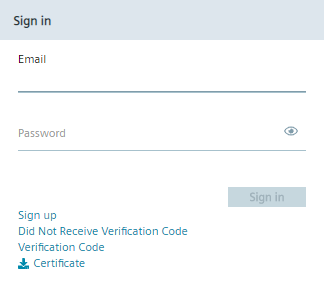
-
Click "Sign up".
The "Sign up" screen is displayed.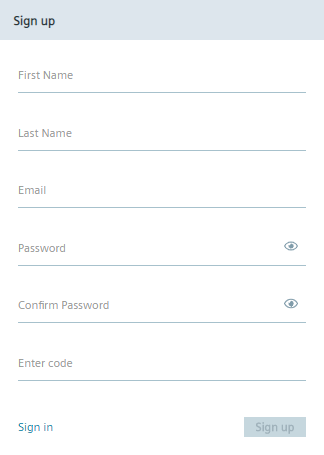 /
/ -
Enter the required information.
In the "Enter code" input field, enter the received invitation code.
The Password must meet the following criteria:- At least 8 characters
- At least 1 upper case letter
- At least 1 special character
- At least 1 number
The following characters are recognized as special characters:
! @ # $ % ^ & * . ( ) _ + -
Click "Sign Up".
If the invitation code was correct and valid, your account has been created. You will be redirected to the "Verification Code" screen and you receive a verification code. -
Enter your email address, your password and the received verification code into the "Verification Code" screen.
-
Click "Sign in".
If the entered information are correct, you successfully signed up to the Edge Device. You are now able to log into the Edge Device.