My User Groups - Overview¶
In the "My User Groups" screen you enable access to apps that are installed on the Edge Device by creating groups and giving users access to apps that are assigned to these groups. In that way, you share your apps with invited members of the group. After inviting new users to a group, all members of this specific group can, depending on the permissions you assign to the group, for example just start and stop the app.
The layout of the "My User Groups" screen varies depending on whether or not you have already created a group.
If you have created no groups yet, the "My User Groups" screen is displayed as follows:
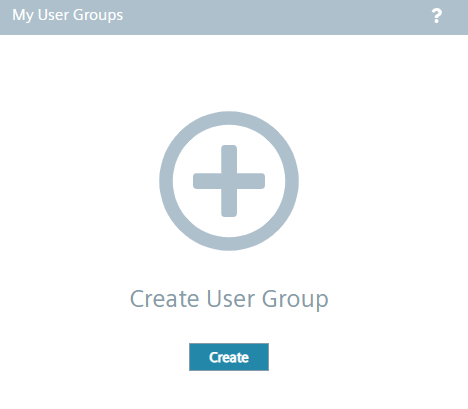
Once you have created a group and added apps to this group, the "Create User Group" button is displayed on the right of the title bar of the "My User Groups" screen and the "Add Application" button is enabled.
The following figure shows an example with an already added app:
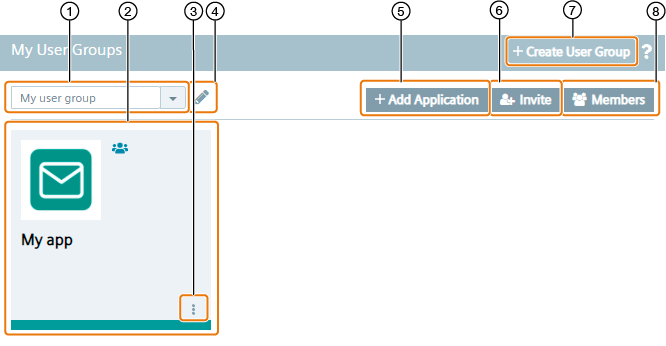
① Drop-down list of existing groups
② Assigned app to the group
③ Removing apps from the group
④ Editing the in ① selected group
⑤ Assign an app to the group
⑥ Invite new users to the group
⑦ Create a new group
⑧ Display joined and pending users of the group
By clicking the tile of the app, you open the UI of the app, if available.