Backup devices¶
The backup & restore process for Industrial Edge Devices is managed by a central service called Industrial Edge State Service, which runs within the IEM.
To add backups of IE Devices, follow the instructions provided on this page.
Requirements¶
- The IE State Service is available.
-
Permission to perform the backup of an Edge Device state.
NOTICE
Permissions Only the owner and users assigned to the
edgedevices.co-adminadmin group role of the specific Edge Device have permission to perform a backup of that device's state.
Backup overview¶
As part of the devices, the Backup overview shows all available backups within the IEM.
NOTICE
Permissions While the IEM admin has access to all backups, individual users can only view their own backups.
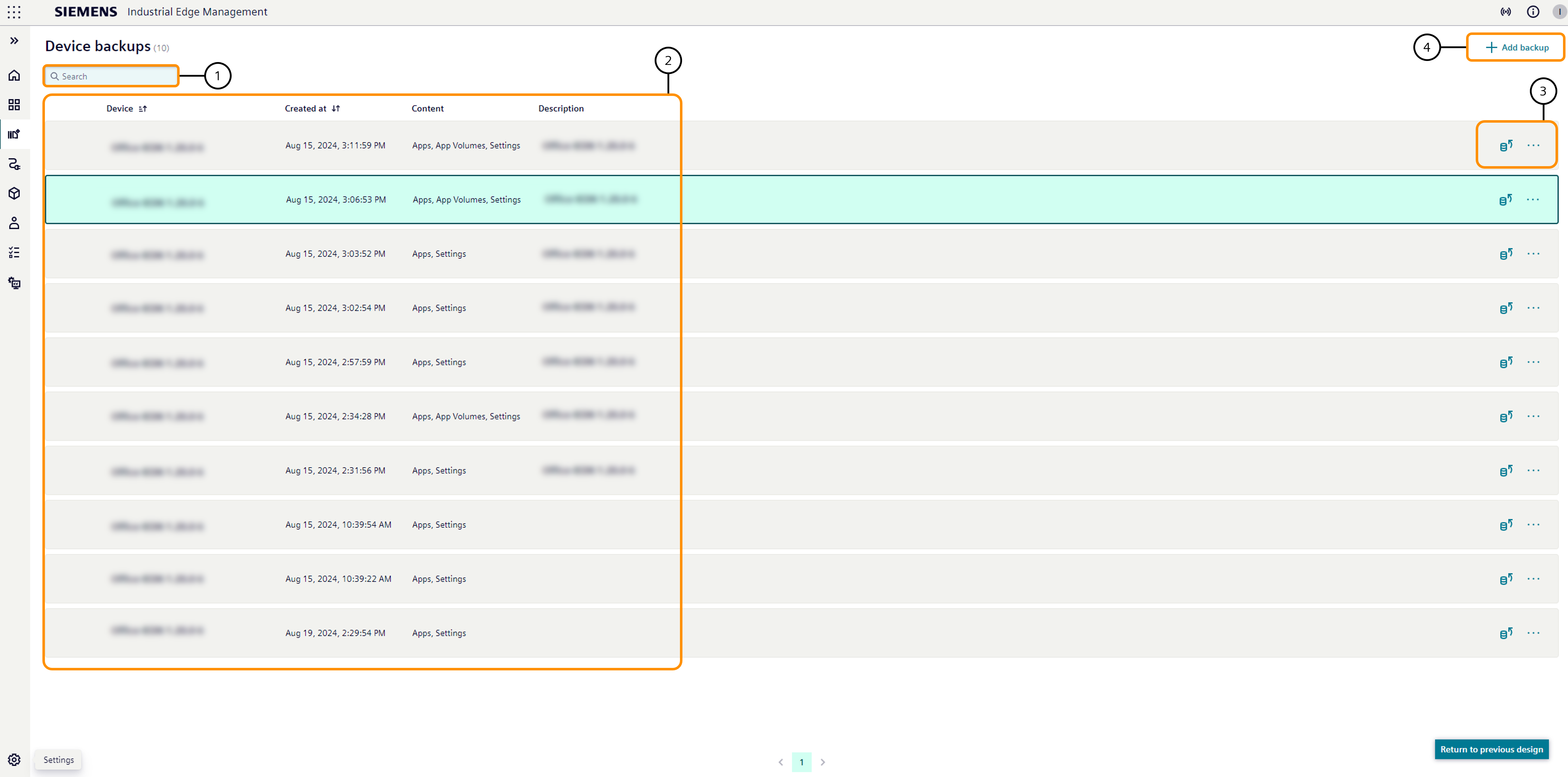
| ① | Backups are filtered by the search input based on matches found in the device name and/or description field. | ② | Each backup entry contains information about:
|
| ③ | Functionalities:
|
| ④ | Add a new backup |
Backup details¶
By clicking on a backup, further information about the backup is displayed.
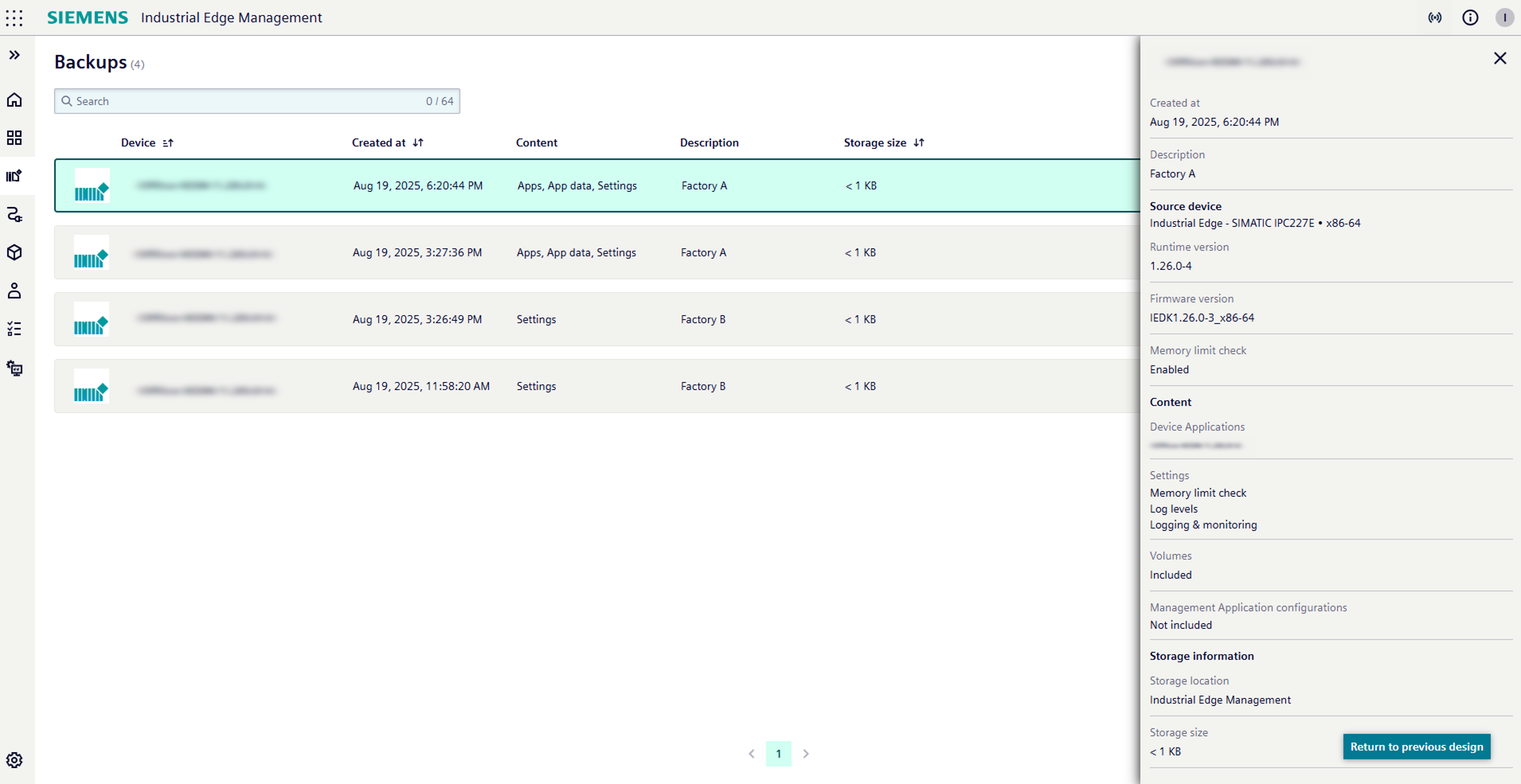
The detailed view contains the following information:
- Creation date & time
- Description of the backup
- Device type and CPU architecture of the source device
- Device runtime version of the source device
- Device firmware version of the source device
- Memory limit check option from the source device application settings
- Included apps and their versions
- Included device settings
- Information about included volumes
- Included Management App configurations
- Storage location of the backup
- Storage size of the backup
If the information is not stored in the backup or not supported by the current version of the source device, "n/a" is displayed.
Backup creation¶
New backups can be created via the Add backup button.
This opens a wizard to create and configure a new backup.
When you select a backup, the system provides details about the source device, including its type, architecture, runtime, firmware version, installed applications, and the timestamp of the most recent backup.
You can provide a brief description of the backup to help identify its purpose. Below, you'll find checkboxes that allow you to customize the backup content: Choose to include Device Applications in your backup. If you select this option, you can also choose to back up application data and Management Application configurations. Additionally, you have the option to include device settings in your backup.
For more information about backup content, refer to the Backup content section.
NOTICE
To ensure a complete backup, all apps are stopped temporarily and restarted after backup creation, provided that application data is included.
The footer provides the option to cancel the operation by clicking the Cancel button, or to initiate the process by selecting the Add button.
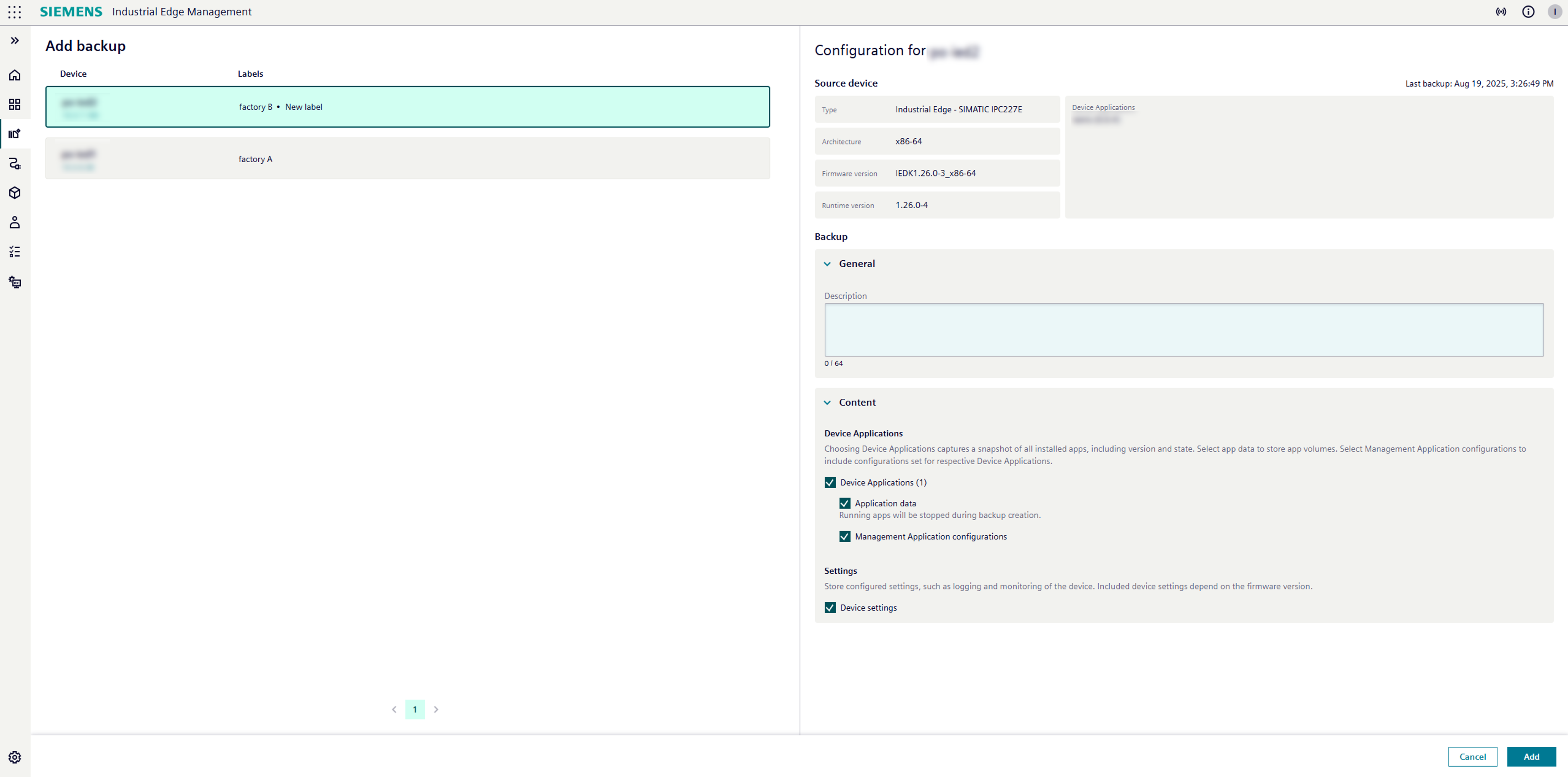
Adding a backup creates a new backup for the selected Edge Device. Previous backups of that Edge Device are not overwritten.
Notice: Resiliency
Resiliency is the ability of the IE State Service to ignore errors that occur during the backup execution. For example, non-existent content can be skipped.
Backup content¶
The following table displays the content that can be stored and restored, as well as the content that is not stored in a backup:
| Content | Included in backup | Not included in backup |
|---|---|---|
| Device settings |
Configuration
|
Configuration
|
| Device Apps |
|
|
| Device App data |
App volumes of the following volume types:
|
App volumes of the following volume types:
|
| Device App configurations |
|
|
| Device App state | App state (running/stopped) | Management App configurations |
|
|
*Internal volumes are supported with IE Runtime version v1.13.0-1 and Helm Chart version 1.2.19., the UI differentiates between Basic and Extended App Volumes.
Backup jobs¶
When storing backups, the following job messages can occur in the Job Status page:
| Job message | Description |
|---|---|
| In progress |
|
| Success |
|
| Partially succeeded |
|
| In cancellation |
|
| Canceled |
|
| Error |
|
NOTICE
The jobs on the device (Job Status - System page) are subtasks that are triggered by the IE State Service and have direct influence on the status of the backup or restore job (Job Status - Backups page).
Therefore, a failure of the subtasks usually leads to a failure of the superior job.
However, notice that a backup job (Job Status - Backups page) can be completed and partially successful despite of a fail of the Edge Device Backup job (Job Status - System page), for example due to a time out.
In this case, the failed subtasks represents an unsuccessfully stored resource within the backup job.
NOTICE
The backup task operates independently of the job queue. Initiating a backup will start the process immediately, regardless of the completion status of other jobs (e.g. installing an application on a device).
Backup deletion¶
Backups can be deleted via the Backup overview page.
As of today, deleting applications or devices does not automatically delete device backups.
Previous design¶
Follow the instructions below to add a backup with the previous UI.
Backup overview¶
The Backups screen lists all stored backups that can be used to restore an Edge Device state.
For example, the tiled view of the Backups screen looks like this:
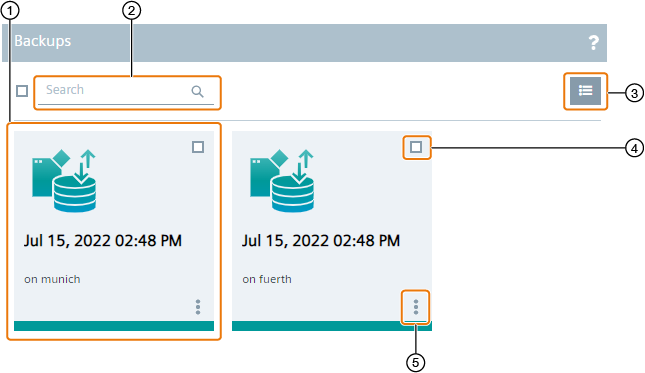
| ① | The stored state contains the following information:
|
| ② | Search bar: Enter a keyword to search for a state and press 'Enter' |
| ③ | Switch in between list view and tile view |
| ④ | Select respective state |
| ⑤ | More functionalities |
When you move the cursor over a tile, the backup description and content will be displayed as tooltip.
Clicking on the
![]() icon switches to the list view, as shown below.
icon switches to the list view, as shown below.
An entry in the list view contains the backup description and information on the stored data in its row.
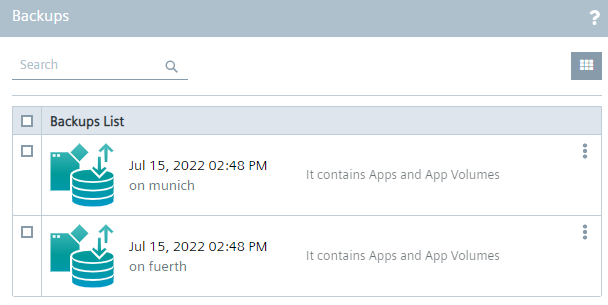
Backup functionalities¶
By clicking the
 icon, the Edge Device state commands are displayed.
icon, the Edge Device state commands are displayed.
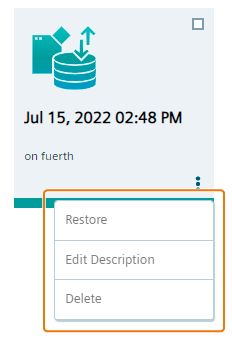
Following commands are available:
- Restore: Restore Edge Device(s) from this state
- Edit description: Add, update or delete a description
- Delete: Delete the state
Limitations¶
Following are the limitations of the IE State Service.
- Backup migration
Backups cannot be migrated to other IEM instances.
- Secure Storage
The secure storage feature is not supported by the IE State Service. All data that is stored in the secure storage will not be part of IE State Service backups.
- Catalog Apps - Availability
Apps which are not available respectively which are removed from the Catalog of the IEM cannot be stored, the operation will result in an error.
- Catalog Apps - Versions
To store backups containing apps with an older version than the latest available version in the Catalog of the IEM, the initiating user must at least possess the ie-management.admin role.
- Project Apps
If the Edge Device contains apps from one or more app projects, the user that initiates a store operation must possess the access right to this resource and therefore either be the owner or co-owner of the respective app project.
- Memory limit check Setting contained in backup
If the Memory limit check setting is changed in the Application settings of the Edge Device, it takes at least the time of the configured Edge Management timer "Publish Edge Device Analytics" to update on the IEM side and thus be included in a new backup of that device.
If a backup is taken before the updated setting is pushed to the IEM, the backup will include the previous value.
- App state
During the backup and restore process of app data, apps running on the Edge Device will be stopped automatically. If you manually start apps through the Edge Device UI during the backup process, errors might occur resulting in no properly backed up app data.
To avoid this, do not manually start apps during the backup process.
- Available information
In addition to the requirements to have the permissions to either store or restore an Edge Device state, the following table shows the available information that are displayed by the IE State Service depending on the user permissions:
| User | Edge Device states | Status | Storable resources |
|---|---|---|---|
| Authenticated user | No Edge Device states | No status | All storable resources |
| User with the `edgedevices.state.store` / `edgedevices.state.restore` permission | All Edge Device states from Edge Devices for which the user is authorized | Every status associated with Edge Devices for which the user is authorized | All storable resources |
| Edge Device owner | All Edge Device states from Edge Devices which the user owns | Every status associated with Edge Devices which the user owns | All storable resources |
| Admin user of the IEM | All Edge Device states within the system | No status | All storable resources |