Download application logs¶
You can download the application logs directly from the Web UI of the Industrial Edge Device or from the Industrial Edge Management. There are two methods to download the application logs from Industrial Edge Management.
-
Navigate to the
Device overviewpage.NOTICE
Make sure you have switched to the new UI.
-
Open the quick actions by clicking on the three dots of the device you want to download the logs from and click on the
Logsentry.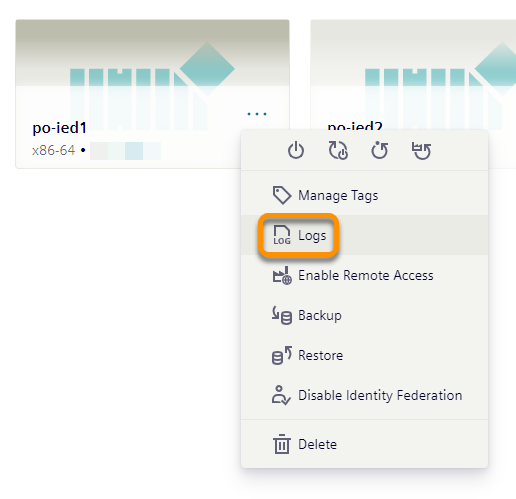
-
The download wizard opens. Switch to the
Applicationstab to read all available log files of the applications for download.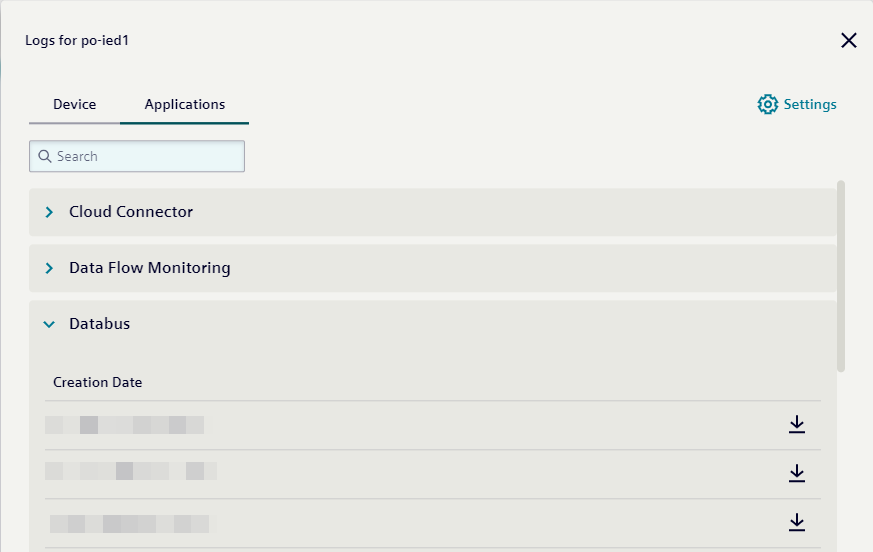
-
Select the log file of the application you want to download and click the download icon.
-
Navigate to the
Device overviewpage.NOTICE
Make sure you have switched to the new UI.
-
Click on a device you want to download the logs from.
-
Click on the
Installed applicationstab to list all installed applications of the device.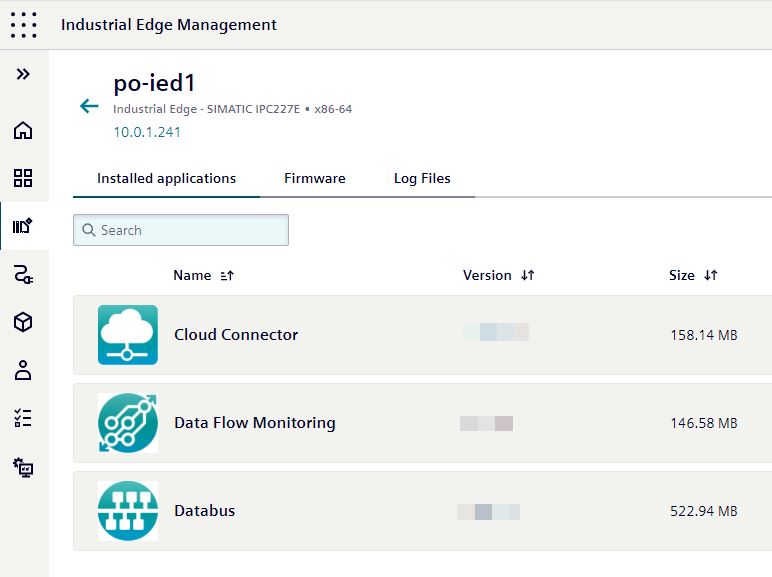
-
Open the log file wizard by clicking on the three dots on the application you want to retrieve the logs.
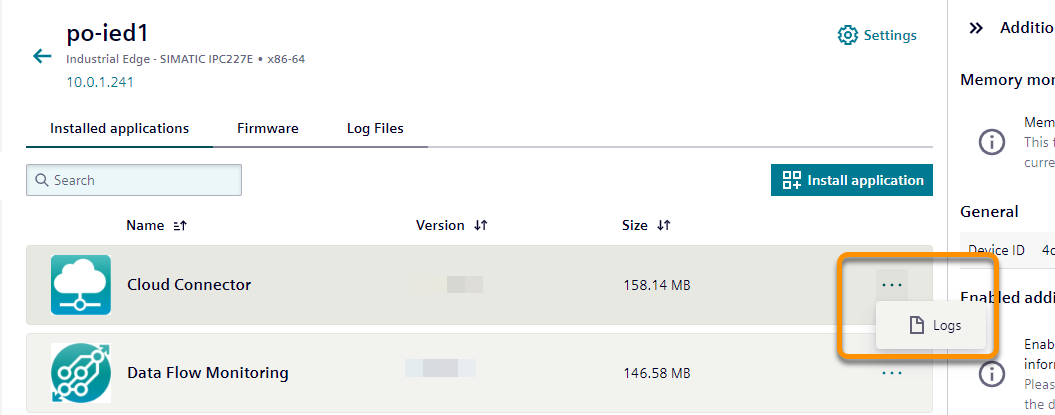
-
The download wizard opens and shows all available log files of the applications for download.
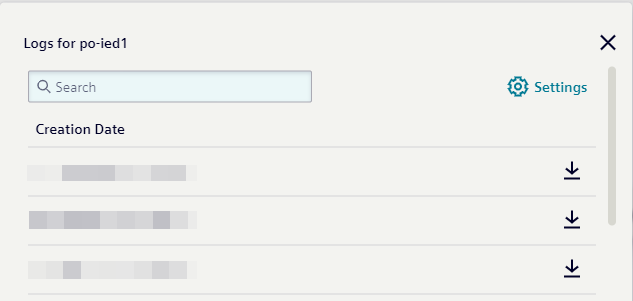
-
Select the log file you want to download and click on the download icon.
NOTICE
You have to be the creator of the device or you have to have the DeviceOwner role assigned to be able to download application logs from within the Industrial Edge Management.