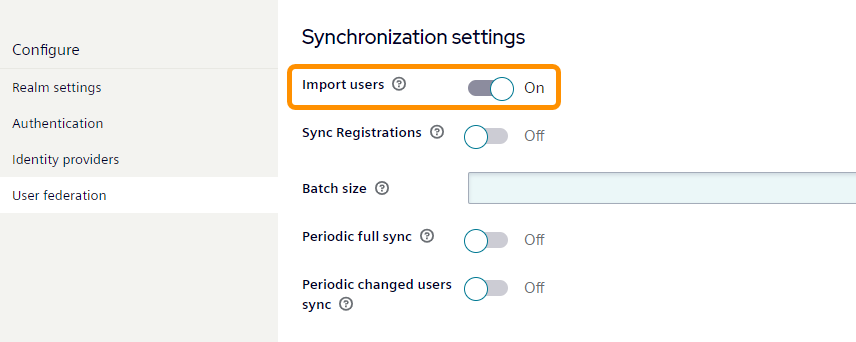User Management¶
General¶
The Identity and Access Management (IAM) provides flexible options for managing users and groups. You can either:
- Use local users and groups managed directly in the IAM.
- Connect to external user directories through User Federation (e.g., LDAP servers like Active Directory).
This allows you to choose the most suitable approach for your organization's needs: maintain users locally or integrate with your existing enterprise user management system.
Identifier Management¶
The IAM uses identifiers to distinguish between users:
- Primary Identifier: The username serves as the primary unique identifier for authentication and access control.
- Local Users: When creating local users, you assign a unique username
-
Federated Users: External identifiers (like Active Directory usernames) can be mapped to local usernames
-
Additional Identifier: Email addresses can be used as an additional identifier
- The email address complements but does not replace the username
- Each email address must also be unique within the system
Policy Configuration¶
You can customize validation rules for both identifiers to align with your organization's policies:
Username Policy
- Navigate to "Realm Settings"
- Select "User Profile"
- Choose "Username"
- Under "Validations", create custom rules for username requirements
Email Policy
- Navigate to "Realm Settings"
- Select "User Profile"
- Choose "Email"
- Under "Validations", create custom rules for email requirements
For example, email validation rules can prevent the use of email addresses containing the '+' character, which some email providers treat as aliases of the same address (e.g., user+tag@domain.com and user@domain.com might point to the same mailbox).
Users¶
User Profiles¶
You can manage user attributes through User Profiles. These profiles define which information is required or optional when creating and managing user accounts.
Default User Profile¶
The system comes with a default user profile that includes the following attributes:
| Attribute | Default Requirement | Can be Modified |
|---|---|---|
| Username | Required by both | No |
| Required by user | Yes | |
| First Name | Required by user | Yes |
| Last Name | Required by user | Yes |
Requirement Levels¶
The system supports three different levels of attribute requirements:
| Requirement Level | Description | Enforcement Point |
|---|---|---|
| Required by User | User must provide the information | During each login |
| Required by Admin | Administrator must provide the information | During user creation |
| Required by Both | Information is mandatory | During user creation and each login |
NOTICE
Username is permanently set to "Required by Both" and cannot be modified.
Configuring User Profiles¶
You can access and modify user profile settings by:
- Navigate to
Realm Settings. - Select the
User Profiletab. - Modify the attributes' requirement levels as needed.
- Save your changes.
Adding New User¶
In addition to the automatically created user, you can add new users.
To add a new user, proceed as follows:
-
Go to the IEM url and log in using any existing users with access to IAM, like the customer_admin user:
https://<IEM-IP or HOSTNAME> -
Once logged-in select the Identity & Access Management tile in the launchpad.
-
In the navigation on the left, click Users.
-
Click Add user.
-
Complete the user information as follows:
-
Username: Username of the new user
-
Email: E-mail address of the new user (optional but recommended)
-
First Name: First name of the new user (optional)
-
Last Name: Last name of the new user (optional)
-
Email Verified: ON
-
-
Click Create.
The new user has been created.
-
Navigate to the Credentials tab of the new user.
-
Under Set Password, enter a password of the user and confirm it.
You can send the password to the new user afterwards.
-
In the Temporary field, select ON.
With this option, the IEM user can log in with the set password but is prompted to change it afterwards.
-
Click Set Password and confirm.
The password of the new user has been set.
In order for a user to log in and use the IEM, the user must have a role. For more information, refer to Assign role.
The role can either be Admin or User.
Removing a user¶
To remove a IEM user, proceed as follows:
-
Go to the IEM url and log in using any existing users with access to IAM, like the customer_admin user:
https://<IEM-IP or HOSTNAME> -
Once logged-in select the Identity & Access Management tile in the launchpad.
-
In the navigation on the left, click Users.
-
Select the user.
-
Click on Delete.
Notice
The resources of the deleted user will not be accessible, if not shared.
Enable and Disable a user¶
To enable or disable a user, proceed as follows:
-
Go to the IEM url and log in using any existing users with access to IAM, like the customer_admin user:
https://<IEM-IP or HOSTNAME> -
Once logged-in select the Identity & Access Management tile in the launchpad.
-
In the navigation on the left, click Users.
-
Select the user.
-
Toggle the Enable/Disable button.
Modify a user¶
To modify a user, proceed as follows:
-
Go to the IEM url and log in using any existing users with access to IAM, like the customer_admin user:
https://<IEM-IP or HOSTNAME> -
Once logged-in select the Identity & Access Management tile in the launchpad.
-
In the navigation on the left, click Users.
-
Select the user.
-
Modify the neccessary attributes.
-
Click on Save.
Role assignments¶
-
Navigate to the Role mapping tab of the new user.
-
Click Assign role and select in the Filter drop-down Filter by clients
-
Under Available Roles, you will find a client with automatically generated sequence of numbers. With Admin and User Role.
To assign dedicated roles to the created IEM user, use the available roles in the IEM.
-
Click Assign.
The respective roles has been assigned to the user.
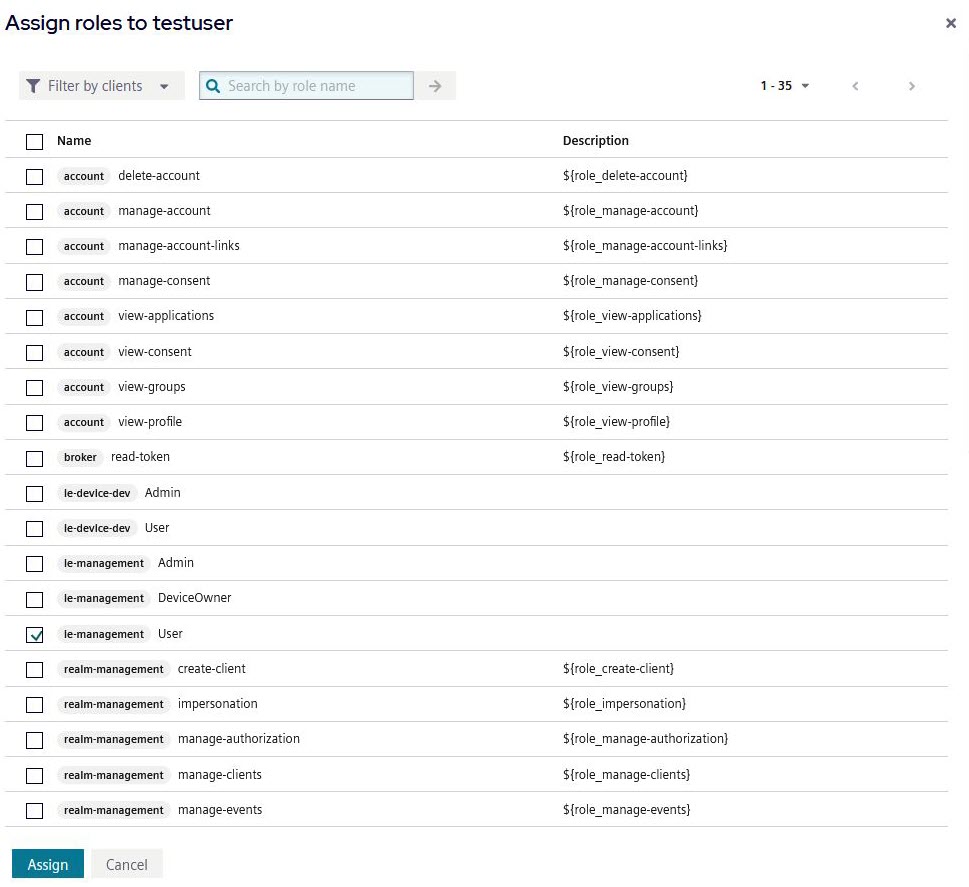
Changing Password of a User¶
The following instructions describe the procedures that the Admin user must follow to change the password of IEM users.
Reset Password Manually¶
To manually reset an IEM user's password, proceed as follows:
-
Once logged-in select the Identity & Access Management tile in the launchpad.
-
In the navigation on the left, click Users.
A list with all users is displayed.
-
Click on the user whose password you want to change.
-
Navigate to the Credentials tab.
-
Click Reset Password, enter your new password and select OFF in Temporary field.
NOTICE
This option makes the new password permanent until it is changed again using these instructions.
-
Provide the changed password to the IEM user.
Send Reset Password Email¶
This option is only available, if you have configured an email server. In this case, you can send a reset password email to the user.
To send a reset password email, proceed as follows:
-
Reset the password of the user as described above (step 1. - 8.).
-
In the Credentials Tab, click Credential Reset
-
Set an expiry time.
-
Click Send email and confirm.
An email is sent to the user with instructions for the IEM user to reset the password.
Enable Forgot Password¶
If you have configured an email server, you can enable the Forgot password option. This will allow IEM users to change their password on the login page.
To enable the forgot password option, proceed as follows:
-
Go to the IEM url and log in using the customer_admin user, or any existing users with access to IAM:
https://<IEM-IP or HOSTNAME> -
Once logged-in select the Identity & Access Management tile in the launchpad.
-
In the navigation, click Realm Settings.
-
Navigate to the Login tab.
-
Enable the Forgot password option.
User federation¶
The user federation feature facilitates the integration of external user databases such as LDAP or Active Directory. The IEM application needs to import users into the Keycloak database to maintain a stable user ID for its operations.